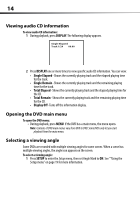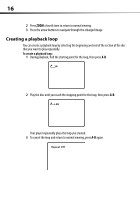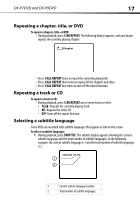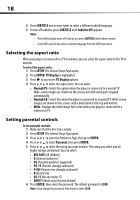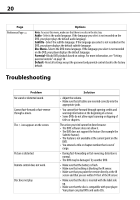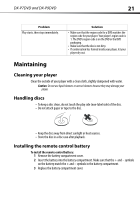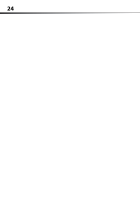Dynex DX-P9DVD User Manual (English) - Page 18
Using the Setup menu, Setup menu s, SETUP, ENTER
 |
View all Dynex DX-P9DVD manuals
Add to My Manuals
Save this manual to your list of manuals |
Page 18 highlights
DX-P7DVD and DX-P9DVD 19 Using the Setup menu Your player has a Setup menu you can use to adjust settings for your player. To use the Setup menu: 1 Press SETUP. The General Setup Page opens and the icon is highlighted. 2 Press or to select the menu page you want, then press ENTER. 3 Press or to select an option, then press to open the sub-menu. 4 Press or select an option, then press ENTER to confirm your selection. 5 To go to a previous menu, press . 6 Repeat Step 2 through Step 4 to select other menu pages. Setup menu pages Page Options General Setup Page TV Display-Selects the aspect ratio. You can select: • Normal/PS -Select this option when the player is connected to a normal TV. Wide-screen images are shown on the screen, but with some parts cropped automatically. • Normal/LB-Select this when the player is connected to a normal TV. Wide-screen images are shown on the screen, with a black band on the top and bottom. • Wide displays the video image full-screen when your player is connected to a widescreen TV. Angle Mark-If this option is turned on and the DVD you are watching has multiple viewing angles, the icon appears in scenes that have multiple viewing angles. OSD Language-Selects the language for the Setup menu. You can select English, French, or Spanish. Screen Saver-When this option is turned on, your player displays a screen saver when the same image stays on the screen for five minutes. Last Memory-When this option is turned on and you open the disc tray, your player remembers where you stopped. If you close the tray with the same disc loaded, your player starts playing at the point where you stopped. Video Quality Setup Page Brightness-Increases the brightness to add more light to dark areas of the picture or decreases the brightness to add more dark to light areas of the picture. Contrast-Increases the picture level to adjust the white areas of the picture or decreases the picture level to adjust the black areas of the picture. Hue-Increases the color level to add more green to skin tones or decreases the color level to add more purple to skin tones. Saturation-Adjusts the color saturation. Password Setup Page Press SETUP. Press ENTER to open the Password Page. Press ENTER twice to open the Password Change Page. To change the password, enter the old password or default password, then enter the new password in the New Password and Confirmed New Password (Confirm PWD) fields. If you change the password, then forget it, enter 3308.