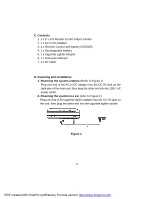Dynex DX-PD510 User Manual (English) - Page 11
TV Display Screen Display, TV Type Screen Display
 |
UPC - 600603101496
View all Dynex DX-PD510 manuals
Add to My Manuals
Save this manual to your list of manuals |
Page 11 highlights
4).Select 'Screen Setup' using the UP / DOWN button, then press ENTER to enter the screen setup page. a. Select 'TV Display' using the UP/DOWN button, then press RIGHT to enter the submenu. Select TV Display using the UP/DOWN button, then press ENTER to confirm the setting. Press LEFT to return. TV Display Screen Display * 4:3 PS (Normal/PS): When the player is connected to a normal TV, and a wide picture is shown on the full screen. * 4:3 LB (Normal/LB): When the player is connected to a normal TV, and a wide picture is shown on the screen with a black strip at both the top and bottom of the screen. * 16:9 (Wide): When the player is connected to a wide screen TV, a wide picture is shown on the full screen. b. Select 'TV Type' the using UP/DOWN button, then press RIGHT to enter the submenu. Select TV Type using the UP/DOWN button, then press ENTER to confirm the setting. Press LEFT to return. TV Type Screen Display 11 PDF created with FinePrint pdfFactory Pro trial version http://www.fineprint.com