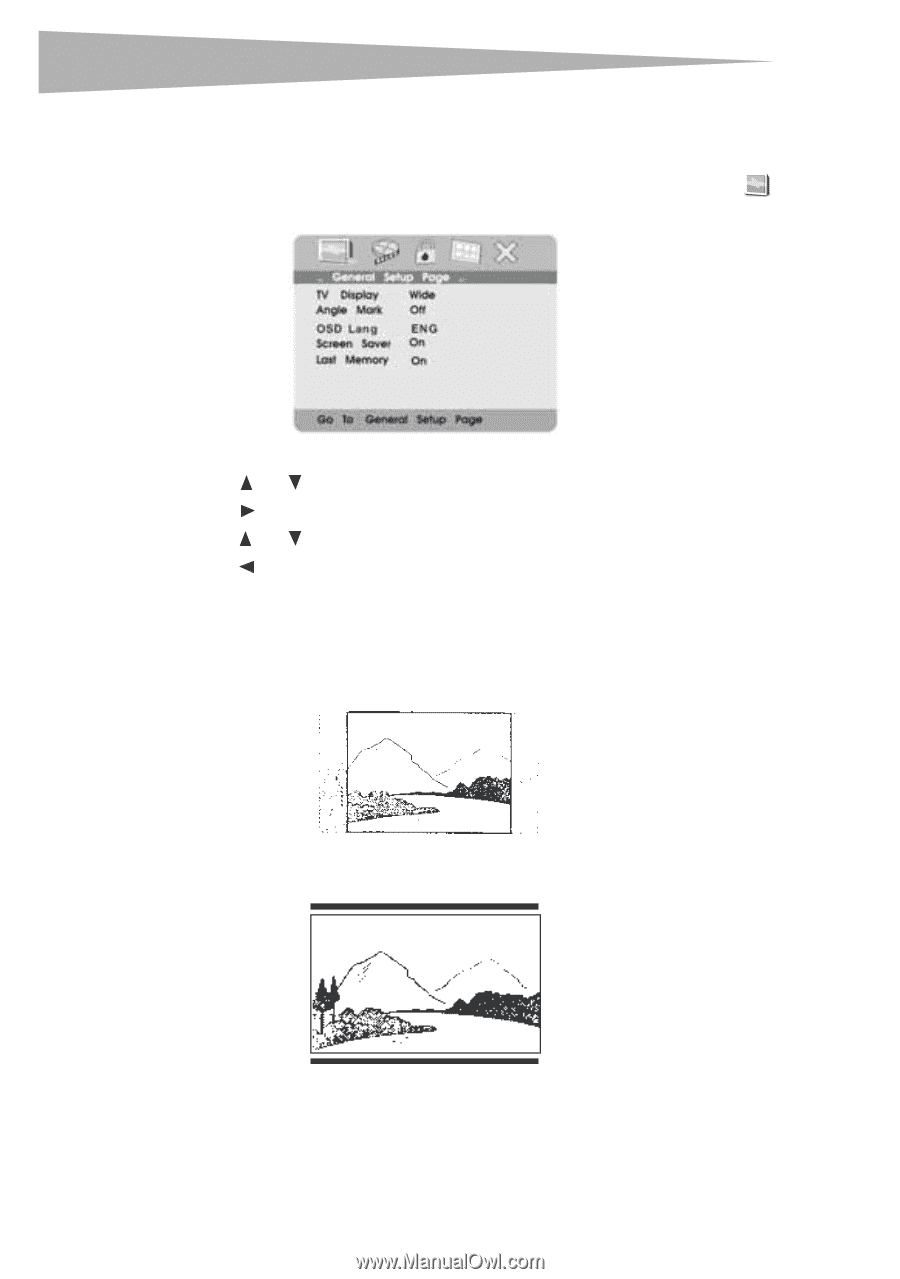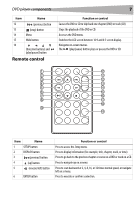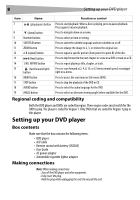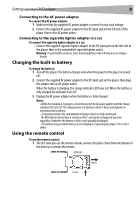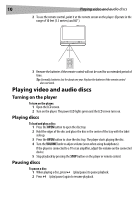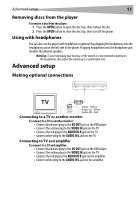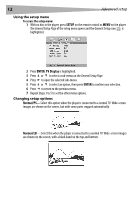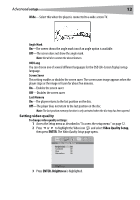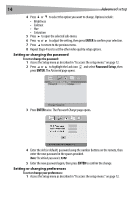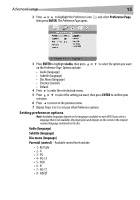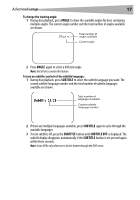Dynex DX-PDVD7 User Manual (English) - Page 12
SETUP, ENTER, TV Display, Normal/PS, Normal/LB - parts
 |
UPC - 600603110474
View all Dynex DX-PDVD7 manuals
Add to My Manuals
Save this manual to your list of manuals |
Page 12 highlights
12 Advanced setup Using the setup menu To access the setup menu: 1 With no disc in the player, press SETUP on the remote control or MENU on the player. The General Setup Page of the setup menu opens and the General Setup icon is highlighted. 2 Press ENTER. TV Display is highlighted. 3 Press or to select a sub-menu on the General Setup Page. 4 Press to open the selected sub-menu. 5 Press or to select an option, then press ENTER to confirm your selection. 6 Press to return to the previous menu. 7 Repeat Steps 3 to 5 to set the other menu options. Changing setup options Normal/PS-Select this option when the player is connected to a normal TV. Wide-screen images are shown on the screen, but with some parts cropped automatically. Normal/LB -Select this when the player is connected to a normal TV. Wide-screen images are shown on the screen, with a black band on the top and bottom.