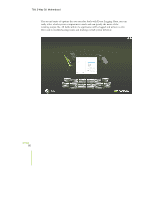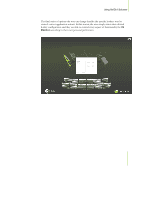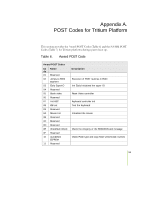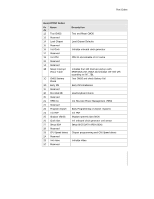EVGA 132-CK-NF78-A1 User Manual - Page 101
By pressing
 |
View all EVGA 132-CK-NF78-A1 manuals
Add to My Manuals
Save this manual to your list of manuals |
Page 101 highlights
780i 3-Way SLI Motherboard EVGA 90 Specific information fields that the user wants to always have on display can be selected by doubleclicking the appropriate information box. The box will be moved to the top of the screen where it will remain regardless of which component is selected from that point on. By pressing Ctrl+Alt+C or by clicking the arrow icon in the top-right of the screen, the user can switch modes and bring all selected component fields to the desktop. From here, the component fields can be oriented and moved anywhere on the desktop. Furthermore, component fields can be removed from this view by clicking the small button in the top right of the icon's box.

780i 3-Way SLI Motherboard
EVGA
90
Specific information fields
that the user wants to
always have on display can
be selected by double-
clicking the appropriate
information box. The box
will be moved to the top
of the screen where it will
remain regardless of which
component is selected
from that point on.
By pressing
Ctrl+Alt+C
or
by clicking the arrow icon in the top-right of the screen, the user can switch
modes and bring all selected component fields to the desktop. From here, the
component fields can be oriented and moved anywhere on the desktop.
Furthermore, component fields can be removed from this view by clicking the
small button in the top right of the icon’s box.