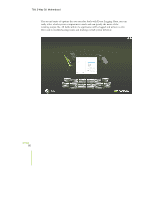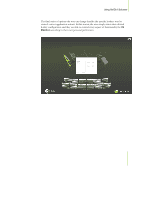EVGA 780i User Manual - Page 99
NVIDIA System Monitor
 |
UPC - 843368002930
View all EVGA 780i manuals
Add to My Manuals
Save this manual to your list of manuals |
Page 99 highlights
780i 3-Way SLI Motherboard NVIDIA System Monitor You can open the NVIDIA System Monitor several ways: ‰ Double-click the NVIDIA System Monitor icon on the desktop ‰ Click Start, then click All Programs¼NVIDIA Corporation¼NVIDIA System Monitor. The NVIDIA System Monitor is a unique 3D presentation of core component values. For every supported device, a wide range of information ranging from temperature, frequency, and voltage are reported. Given the fact that the NVIDIA System Monitor is based around an OpenGL foundation, there is nearly zero performance overhead associated with running the utility. Users can effortlessly navigate through NVIDIA System Monitor by selecting a particular component in order to view that hardware's appropriate information. The selected component comes to the foreground and all supported information is presented. Should the user prefer an overhead view of the components in the system, they can utilize the mouse-wheel to control the angle of the display. EVGA 88