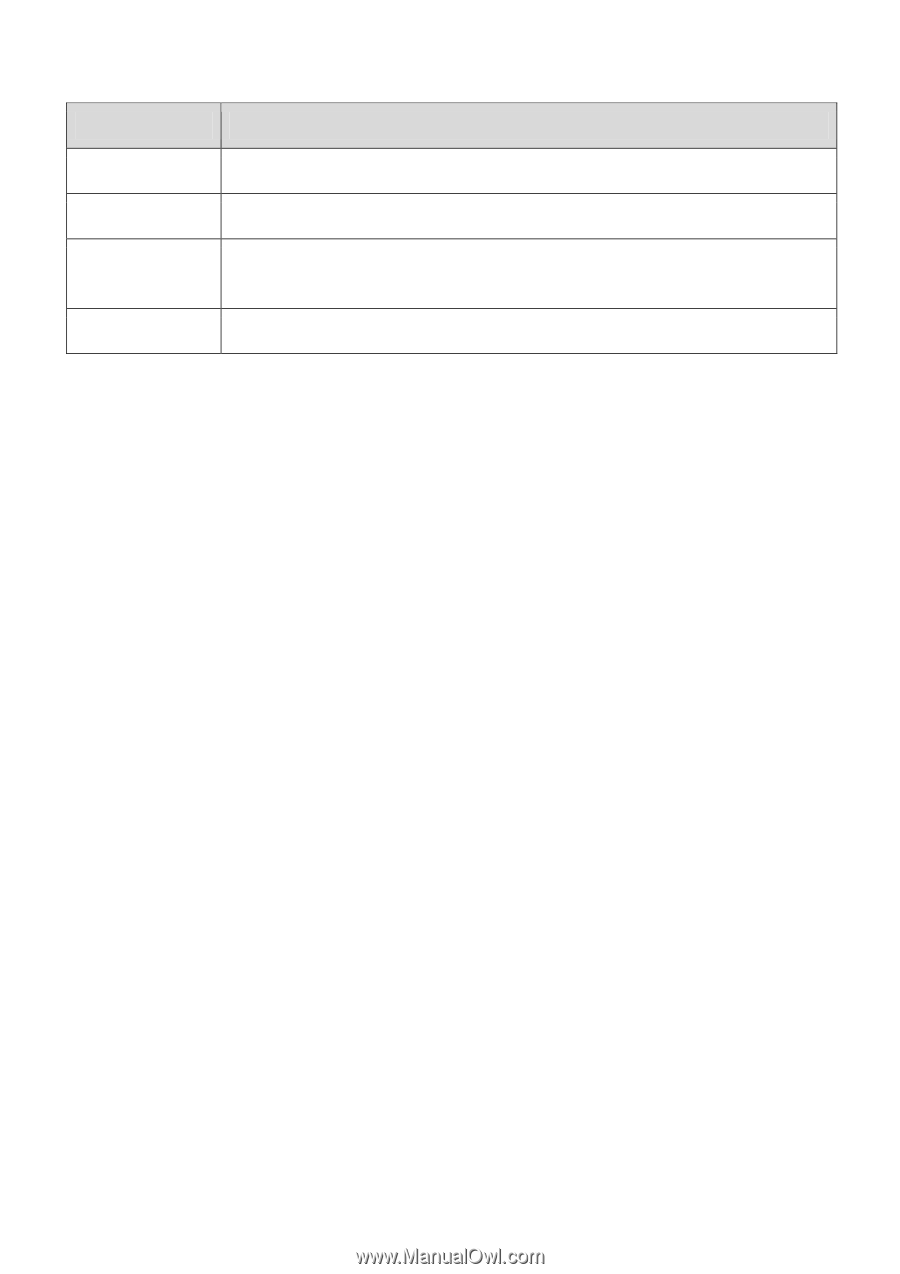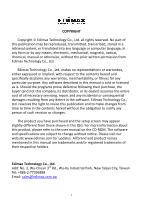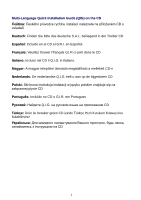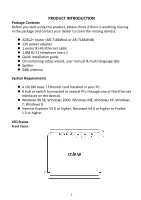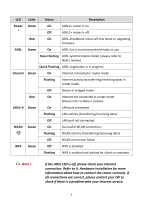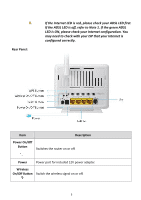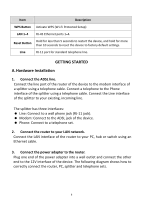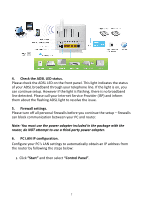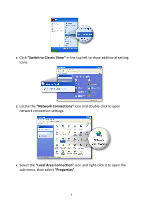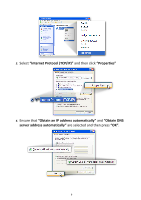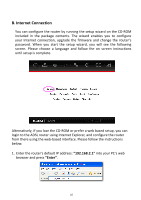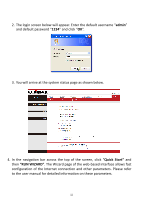Edimax AR-7186WnB Quick Install Guide - Page 7
GETTING STARTED, Hardware Installation
 |
View all Edimax AR-7186WnB manuals
Add to My Manuals
Save this manual to your list of manuals |
Page 7 highlights
Item Description WPS Button Activate WPS (Wi-Fi Protected Setup) LAN 1-4 RJ-45 Ethernet ports 1-4. Reset Button Hold for less than 5 seconds to restart the device, and hold for more than 10 seconds to reset the device to factory default settings. Line RJ-11 port for standard telephone line. GETTING STARTED A. Hardware Installation 1. Connect the ADSL line. Connect the line port of the router of the device to the modem interface of a splitter using a telephone cable. Connect a telephone to the Phone interface of the splitter using a telephone cable. Connect the Line interface of the splitter to your existing, incoming line. The splitter has three interfaces: Line: Connect to a wall phone jack (RJ-11 jack). Modem: Connect to the ADSL jack of the device. Phone: Connect to a telephone set. 2. Connect the router to your LAN network. Connect the LAN interface of the router to your PC, hub or switch using an Ethernet cable. 3. Connect the power adapter to the router. Plug one end of the power adapter into a wall outlet and connect the other end to the 12V interface of the device. The following diagram shows how to correctly connect the router, PC, splitter and telephone sets. 6