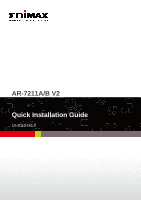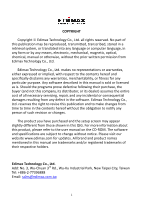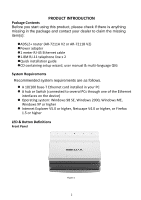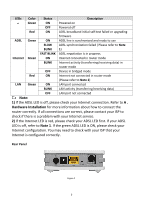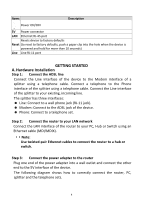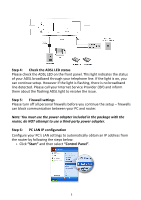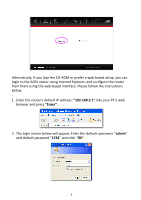Edimax AR-7211A V2 Quick Install Guide - Page 4
Hardware Installation, Note 1
 |
View all Edimax AR-7211A V2 manuals
Add to My Manuals
Save this manual to your list of manuals |
Page 4 highlights
LEDs Color Status Description Green ON Powered on OFF Powered off Red ON ADSL broadband initial self-test failed or upgrading firmware ADSL Green ON ADSL line is synchronized and ready to use SLOW ADSL synchronization failed ( Please refer to Note BLINK 1) FAST BLINK ADSL negotiation is in progress. Internet Green ON Internet connected in router mode BLINK Internet activity (transferring/receiving data) in router mode OFF Device in bridged mode Red ON Internet not connected in router mode (Please refer to Note 2) LAN Green ON LAN port connected BLINK LAN activity (transferring/receiving data) OFF LAN port not connected Note: 1) If the ADSL LED is off, please check your Internet connection. Refer to A . Hardware Installation for more information about how to connect the router correctly. If all connections are correct, please contact your ISP to check if there is a problem with your Internet service. 2) If the Internet LED is red, please check your ADSL LED first. If your ADSL LED is off, refer to Note 1. If the green ADSL LED is ON, please check your Internet configuration. You may need to check with your ISP that your Internet is configured correctly. Rear Panel Figure 2 3