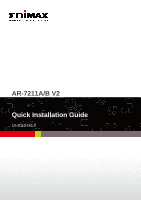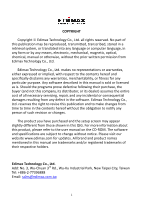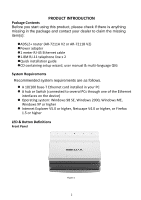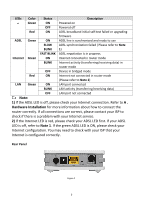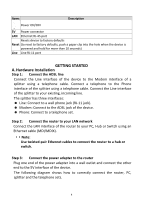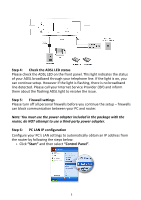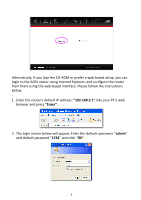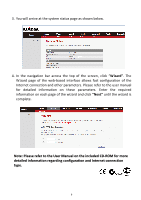Edimax AR-7211A V2 Quick Install Guide - Page 5
GETTING STARTED, Hardware Installation
 |
View all Edimax AR-7211A V2 manuals
Add to My Manuals
Save this manual to your list of manuals |
Page 5 highlights
Items Description Power ON/OFF 5V Power connector LAN Ethernet RJ-45 port Resets device to factory defaults Reset (to reset to factory defaults, push a paper clip into the hole when the device is powered and hold for more than 10 seconds) Line Line RJ-11 port GETTING STARTED A. Hardware Installation Step 1: Connect the ADSL line Connect the Line interface of the device to the Modem interface of a splitter using a telephone cable. Connect a telephone to the Phone interface of the splitter using a telephone cable. Connect the Line interface of the splitter to your existing, incoming line. The splitter has three interfaces: Line: Connect to a wall phone jack (RJ-11 jack). Modem: Connect to the ADSL jack of the device. Phone: Connect to a telephone set. Step 2: Connect the router to your LAN network Connect the LAN interface of the router to your PC, Hub or Switch using an Ethernet cable (MDI/MDIX). Note: Use twisted-pair Ethernet cables to connect the router to a hub or switch. Step 3: Connect the power adapter to the router Plug one end of the power adapter into a wall outlet and connect the other end to the 5V interface of the device. The following diagram shows how to correctly connect the router, PC, splitter and the telephone sets. 4