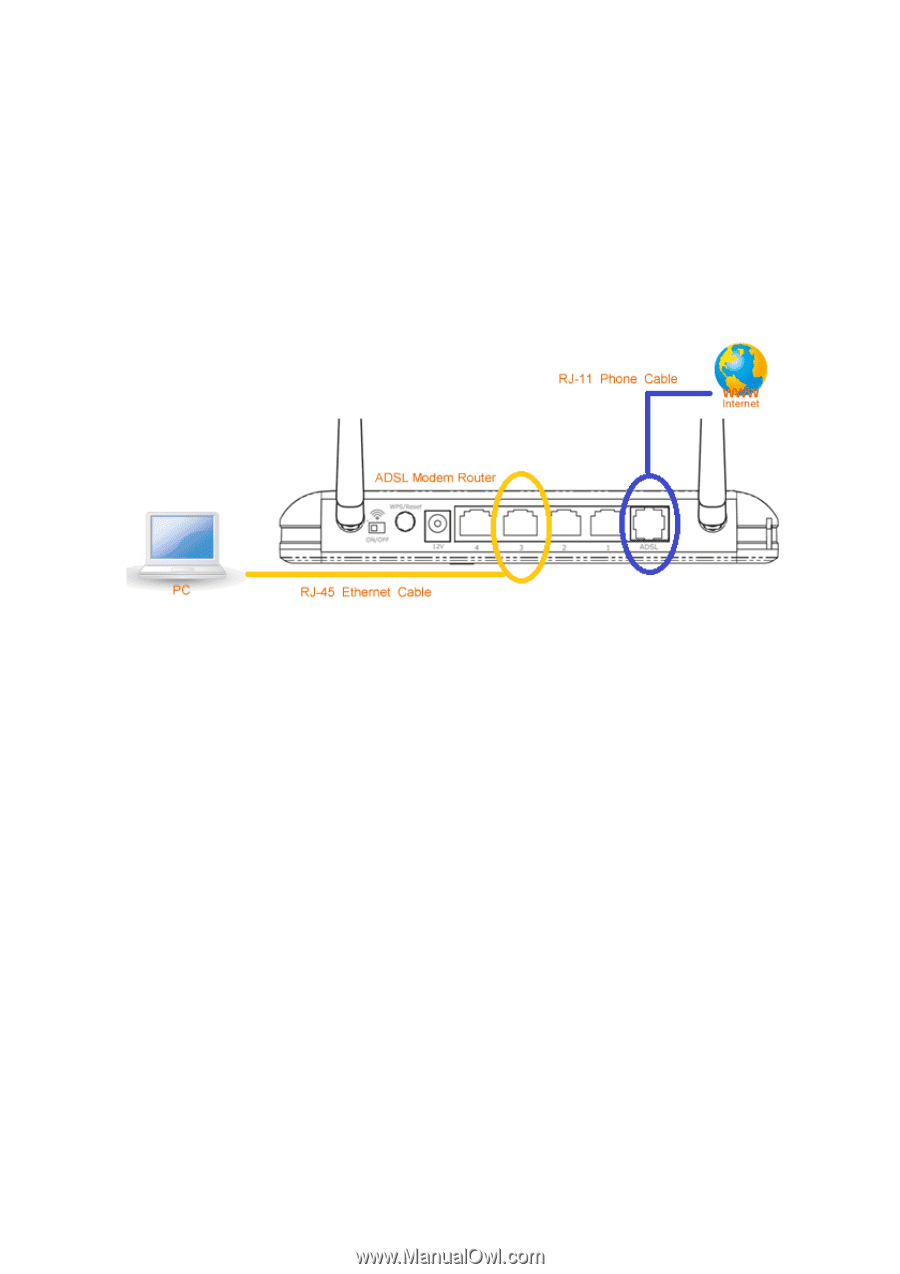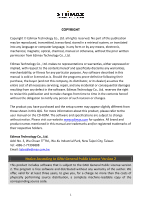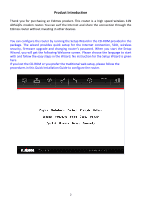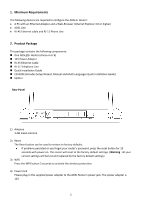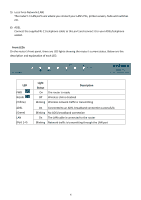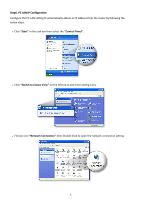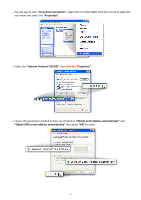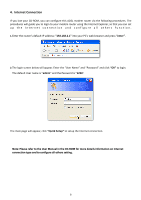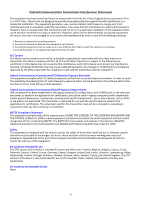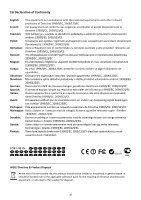Edimax AR-7267WnA Quick Install Guide - Page 6
Install ADSL Router
 |
View all Edimax AR-7267WnA manuals
Add to My Manuals
Save this manual to your list of manuals |
Page 6 highlights
3. Install ADSL Router Step 1. Connect the ADSL Line Use the supplied RJ-11 telephone cable, connect the router from the ADSL port to your telephone socket with an ADSL micro filter plugged in. Step 2. Connect the router to your LAN network Connect the router to your PC, hub or switch by attached the Ethernet cable to the LAN port of the router. Step 3. Connect the Power Adapter to the Router Connect the power adapter to the power jack on the rear panel of the router and switch on the power. Step 4. Check the ADSL LED light status Please check the ADSL LED on the front panel. This light indicates the status of your ADSL broadband through your telephone line. If the light is on solid, you can continue the setup. However, if the light is flashing, there is no broadband line being detected. Therefore, please call your Internet Service Provider (ISP) and inform them about the flashing ADSL light. Step 5. Firewall settings. Please turn off all personal firewall before you continue the setup as they might block the communication of your PC and the router. Note:You must use the power adapter shipped along with the router, do NOT use any other power adapter from other sources. 5