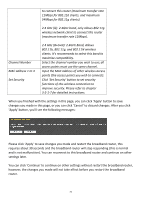Edimax BR-6258n User Manual - Page 81
Root AP SSID
 |
View all Edimax BR-6258n manuals
Add to My Manuals
Save this manual to your list of manuals |
Page 81 highlights
ESSID Channel Number Associated Clients Root AP SSID Site Survey 2.4 GHz (B+G+N): 2.4GHz Band, Allows 802.11b, 802.11g, and 802.11N wireless clients. It's recommends to select this band to maximize compatibility. This is the name of broadband router. You can type any alphanumerical characters here, maximum 32 characters. ESSID is used to identify your own broadband router from others when there are other broadband routers in the same area. Default SSID is 'default', it's recommended to change default ESSID value to the one which is meaningful to you, like myhome, office_room1, etc. Select the channel number you wish to use; all access points must use the same channel. Click 'Show Active Clients' button to show the list of all connected wireless clients. You can click 'Refresh' in new window to get latest list again, or click 'Close' to close the window. Please note that if you have pop‐up blocker installed, you may have to disable it or tell your pop‐up blocker to allow the popup window, or you will not be able to see the wireless client list window. Please input the SSID of the wireless access point you wish to extend signal coverage. Click 'Select Site Survey' and a popup window will appear. All reachable wireless access points will be shown in the window. Select the wireless access point you wish to connect from the list, and click 'Done'. If the wireless access point you wish to connect is not listed, you can click 'Refresh' to rescan. If you still can't find the wireless access point you wish to connect, please move the broadband router to the place nearer to the access point you wish to connect. 80