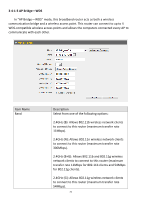Edimax BR-6475nD User Manual - Page 79
Root AP SSID
 |
View all Edimax BR-6475nD manuals
Add to My Manuals
Save this manual to your list of manuals |
Page 79 highlights
ESSID Channel Number Associated Clients This is the name of your router. You can type any alphanumerical character here (maximum 32 characters). Select a channel from the dropdown menu. All access points must use the same channel (1 to 13). Click "Show Active Clients" for the list of all connected wireless clients. Click "Refresh" in the new window to renew the list, and click "Close" to close the window. Root AP SSID Site Survey Wireless Module Note: If you have a pop‐up blocker installed, you may have to disable it, or set it to allow the pop‐up window to show up. Input the SSID of the wireless access point with which you wish to connect. Click "Select Site Survey" and a pop‐up window will appear. All reachable wireless access points will be shown in the window. Select a wireless access point from the list, and click "Done" to establish a connection. Clicking "Refresh" will renew the list. Select "Enable" to turn on the 2.4GHz wireless signal and select "Disable" to turn it off. Click "Apply" to save the changes, or click "Cancel" to discard the changes. After you have clicked "Apply", you will see the following message: Click "Apply" to save the changes and restart the broadband router. It takes about 60 seconds for the broadband router to restart. Click "Continue" to configure other settings. 78