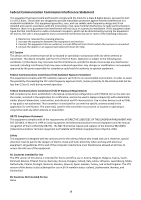Edimax BR-6675nD Quick Install Guide - Page 10
WPS Setup, Web Based Configuration Interface
 |
View all Edimax BR-6675nD manuals
Add to My Manuals
Save this manual to your list of manuals |
Page 10 highlights
WPS Setup If your wireless device supports WPS (Wi-Fi Protected Setup) then you can use this method to connect to the BR-6675nD's Wi-Fi networks. 1. Press the WPS/Reset button on the router once to activate WPS for 2.4GHz Wi-Fi, or press twice (within 5 seconds) to activate WPS for 5GHz Wi-Fi. 2. Within two minutes, press and hold the WPS button on the wireless device/client to activate its WPS. 3. The devices will establish a connection. Repeat for additional wireless devices. Note: Please check the instructions for your wireless device for how long you need to hold down its WPS button to activate WPS. Web Based Configuration Interface For Mac/Linux users - or those who can't run the CD, you can setup the router manually using the web based configuration interface. 1. Enter http://192.168.2.1 into the URL of a web browser and enter the username admin and password 1234. 2. Select "General Setup" from the top menu and "WAN" from the submenu. Choose your connection type - for most users it is "Dynamic IP". If you are unsure, please contact your Internet Service Provider (ISP). Click "Apply" and then "CONTINUE". 9