Edimax BR-6675nD Quick Install Guide - Page 7
do not select Exit, ESSID, Wireless Security
 |
View all Edimax BR-6675nD manuals
Add to My Manuals
Save this manual to your list of manuals |
Page 7 highlights
14. When the router is connected your default web browser will open. Close the browser, and you will see the following screen. Please do not select Exit. You still need to configure the ESSID and Wireless Security - please select "ESSID" from the top menu next. 15. Please enter separate ESSIDs for the router's 2.4GHz mode and 5GHz mode. An ESSID is a name to identify the wireless router. Later, when the router is fully operational, you will need to select this ESSID from your available Wi-Fi networks to connect to the wireless router. Click "Apply". 16. Please wait while the router is setting its new ESSID. When it is finished, click "Complete!" and then click "Next" to continue. 6
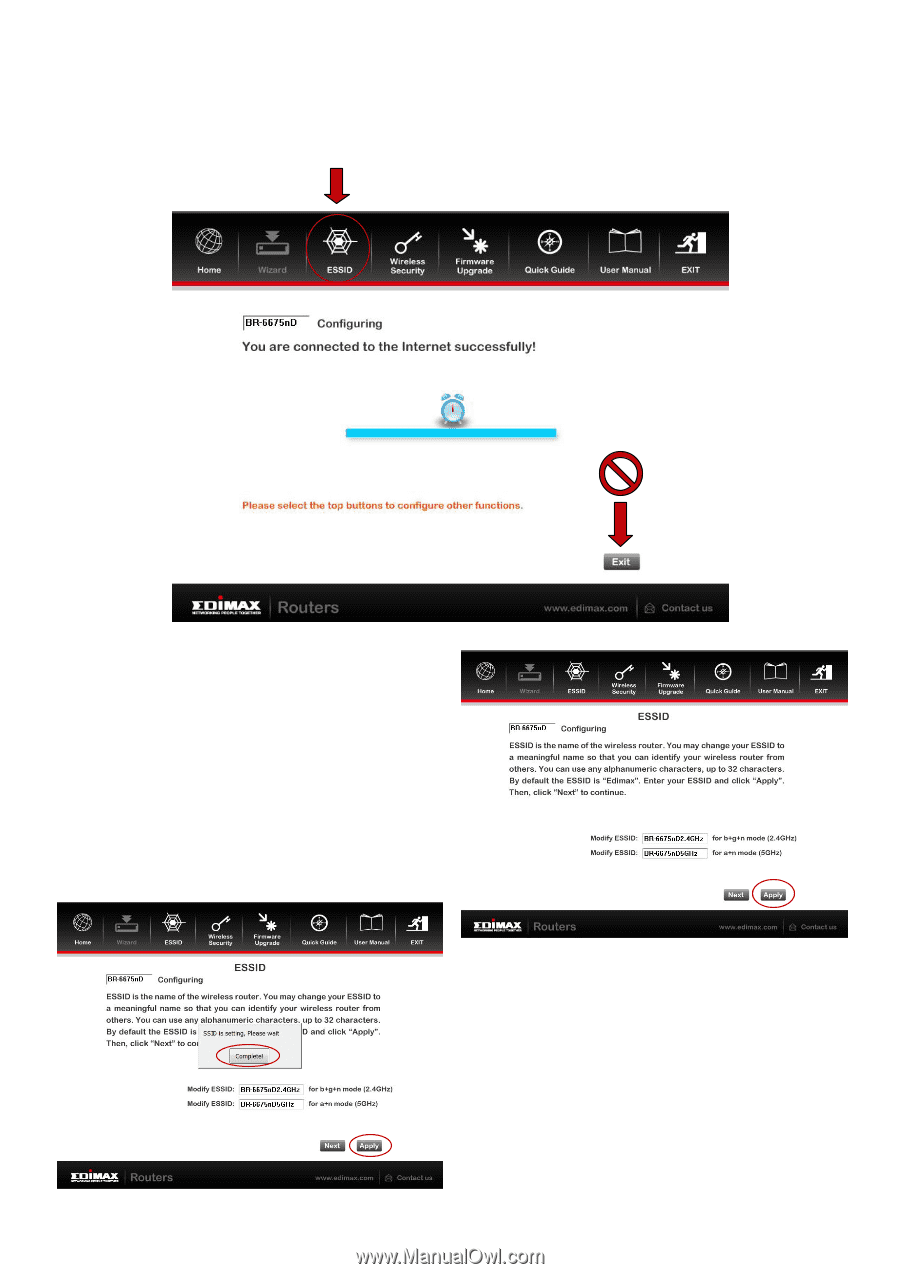
6
14
.
When the router is connected your default web browser will open. Close the
browser, and you will see the following screen. Please
do not select Exit
. You still
need to configure the
ESSID
and
Wireless Security
–
please select
“
ESSID
”
from
the top menu next.
15
.
Please enter separate ESSIDs for the
router’s 2
.4GHz mode and 5GHz mode.
An ESSID is a name to identify the
wireless router. Later, when the router
is fully operational, you will need to
select this ESSID from your available
Wi-Fi networks to connect to the
wireless router. Click
“Apply”.
16
.
Please wait while the router is setting
its new ESSID. When it is finished, click
“Complete!”
and then click
“Next”
to
continue.














