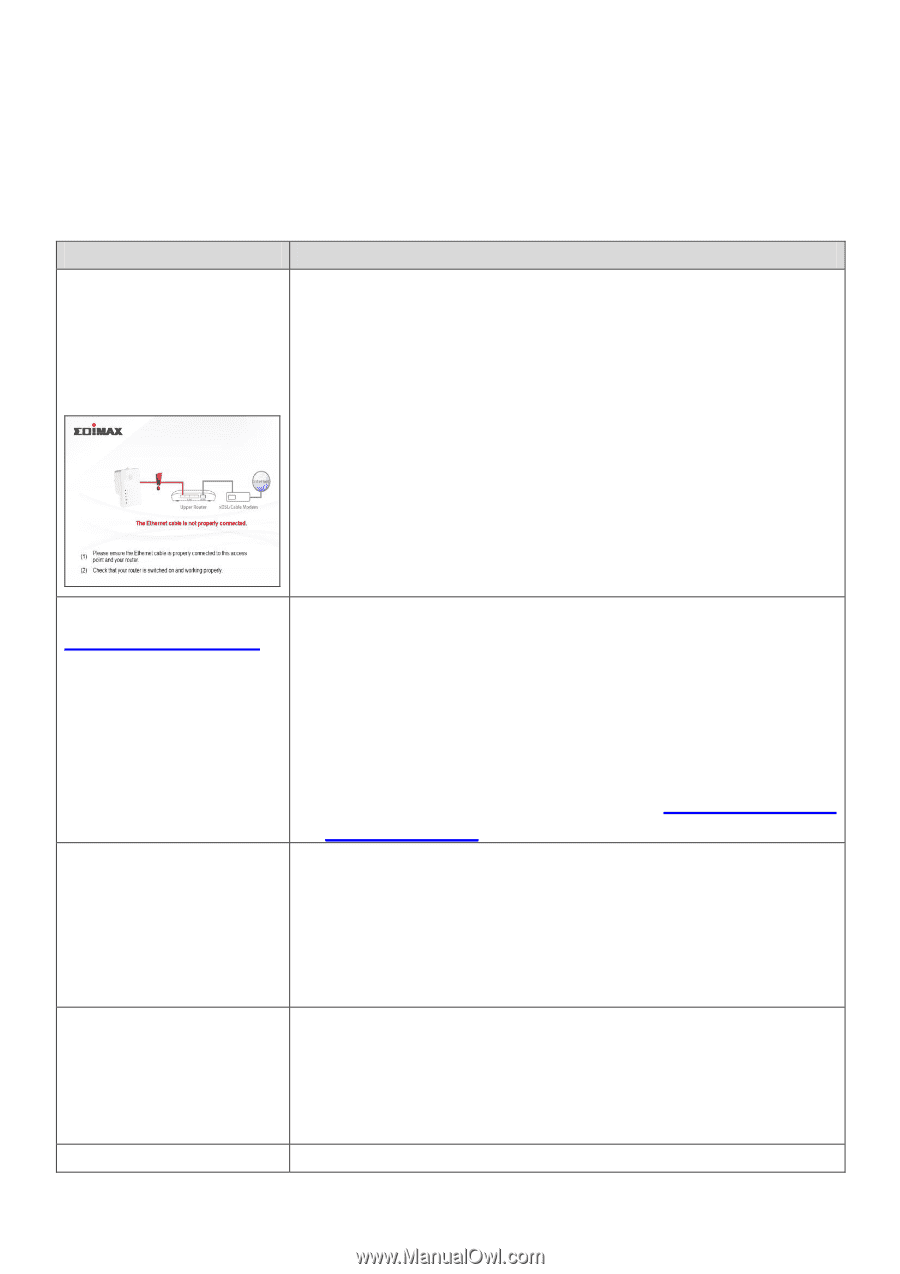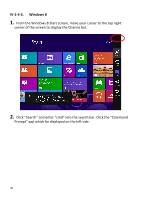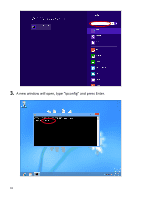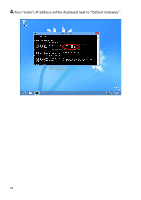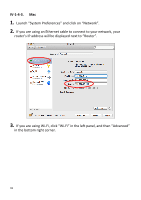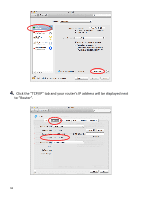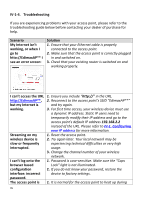Edimax EW-7438APn Manual - Page 95
IV-1-4. Troubleshooting
 |
View all Edimax EW-7438APn manuals
Add to My Manuals
Save this manual to your list of manuals |
Page 95 highlights
IV-1-4. Troubleshooting If you are experiencing problems with your access point, please refer to the troubleshooting guide below before contacting your dealer of purchase for help. Scenario My Internet isn't working, or when I go to htto://EdimaxAP** I see an error screen: Solution 1. Ensure that your Ethernet cable is properly connected to the access point. 2. Make sure that the access point is correctly plugged in and switched on. 3. Check that your existing router is switched on and working properly. I can't access the URL 1. Ensure you include "http://" in the URL. http://EdimaxAP**, 2. Reconnect to the access point's SSID "EdimaxAP**" but my Internet is and try again. working. 3. For first time access, your wireless device must use a dynamic IP address. Static IP users need to temporarily modify their IP address and go to the access point's default IP address 192.168.2.2 instead of the URL. Please refer to IV-1. Configuring your IP address for more information. Streaming on my 1. Reset the access point. wireless device is 2. Try again later. Your local network may be slow or frequently experiencing technical difficulties or very high interrupted. usage. 3. Change the channel number of your wireless network. I can't log onto the 1. Password is case-sensitive. Make sure the "Caps browser based Lock" light is not illuminated. configuration 2. If you do not know your password, restore the interface: incorrect device to factory settings. password. The access point is 1. It is normal for the access point to heat up during 95