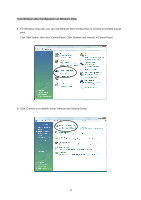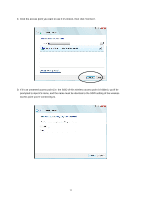Edimax EW-7612HPn Manual - Page 22
Available Network
 |
View all Edimax EW-7612HPn manuals
Add to My Manuals
Save this manual to your list of manuals |
Page 22 highlights
D It is the status bar that displays the current status of the utility. To close it, please disable the "Status Bar" in the "View" item. There are several tabs in the block for you to setup the function of E the adapter. Please refer to the description in the following sections. 1% ~ 100% Where you can adjust wireless Tx power ( wireless signal ) of EW-7612HPn. Adjust to 100% you will get the strongest wireless signal. 3.2 Available Network When you open the Configuration Utility, the system will scan all the channels to find all the access points/stations within the accessible range of your adapter and automatically connect to the wireless network with the highest signal strength. From the "Available Network" tab, all the networks nearby will be listed. You can change the connection to another network. 15