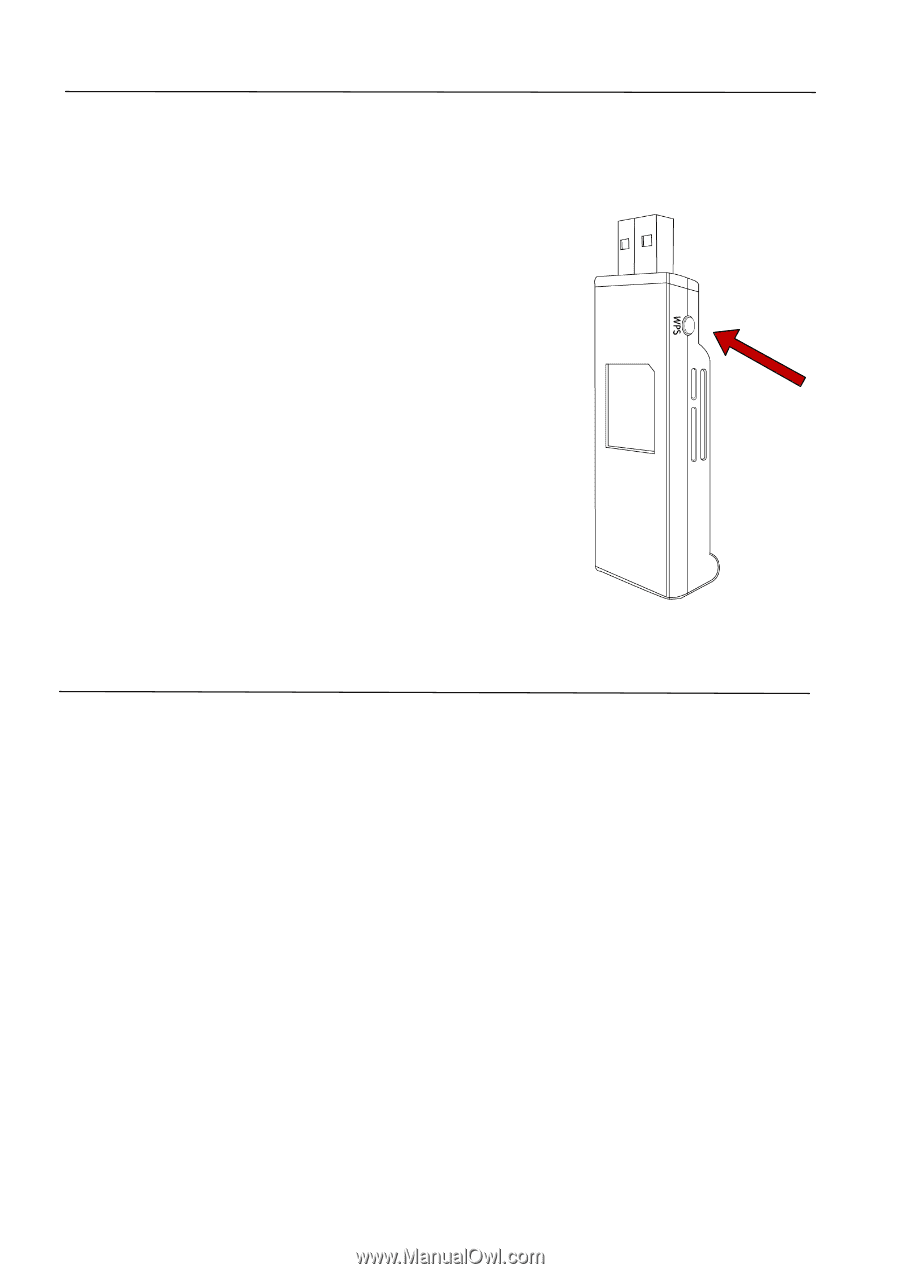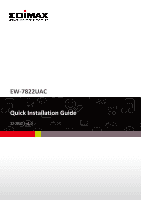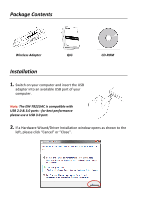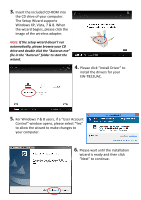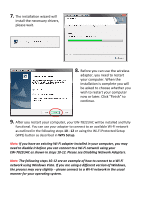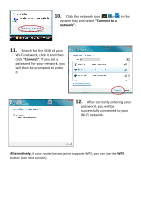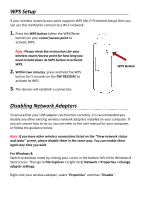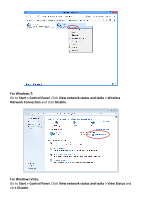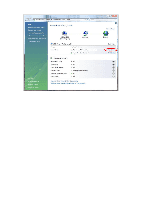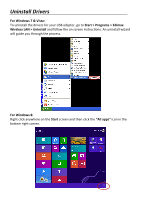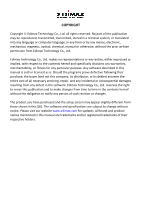Edimax EW-7822UAC Quick Install Guide - Page 6
WPS Setup, Disabling Network Adapters - usb 3 0
 |
View all Edimax EW-7822UAC manuals
Add to My Manuals
Save this manual to your list of manuals |
Page 6 highlights
WPS Setup If your wireless router/access point supports WPS (Wi-Fi Protected Setup) then you can use this method to connect to a Wi-Fi network. 1. Press the WPS button (often the WPS/Reset button) on your router/access point to activate WPS. Note: Please check the instructions for your wireless router/access point for how long you need to hold down its WPS button to activate WPS. 2. Within two minutes, press and hold the WPS button for 5 seconds on the EW-7822UAC to activate its WPS. 3. The devices will establish a connection. WPS Button Disabling Network Adapters To ensure that your USB adapter can function correctly, it is recommended you disable any other existing wireless network adapters installed on your computer. If you are unsure how to do so, you can refer to the user manual for your computer, or follow the guidance below. Note: If you have other wireless connections listed on the "View network status and tasks" screen, please disable them in the same way. You can enable them again any time you wish. For Windows 8: Switch to desktop mode by clicking your cursor in the bottom left of the Windows 8 Start screen. Then go to File Explorer > (right click) Network > Properties > Change adapter settings. Right click your wireless adapter, select "Properties" and then "Disable".