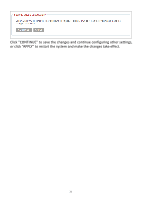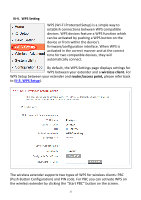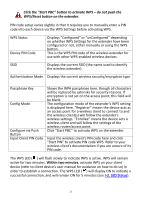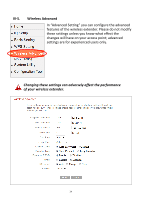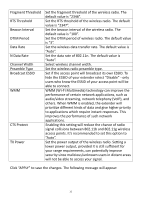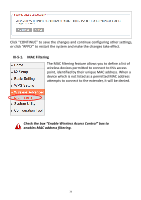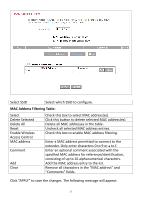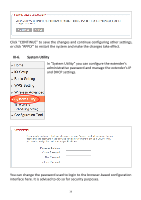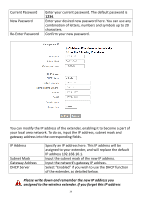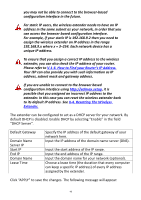Edimax HP-5101Wn User Manual - Page 35
N Data Rate
 |
View all Edimax HP-5101Wn manuals
Add to My Manuals
Save this manual to your list of manuals |
Page 35 highlights
Fragment Threshold RTS Threshold Beacon Interval DTIM Period Data Rate N Data Rate Channel Width Preamble Type Broadcast ESSID WMM CTS Protect TX Power Set the fragment threshold of the wireless radio. The default value is "2346". Set the RTS threshold of the wireless radio. The default value is "2347". Set the beacon interval of the wireless radio. The default value is "100". Set the DTIM period of wireless radio. The default value is "3". Set the wireless data transfer rate. The default value is "Auto". Set the data rate of 802.11n. The default value is "Auto". Select wireless channel width. Set the wireless radio preamble type. Set if the access point will broadcast its own ESSID. To hide the ESSID of your extender select "Disable" - only users who know the ESSID of your access point will be able to connect. WMM (Wi-Fi Multimedia) technology can improve the performance of certain network applications, such as audio/video streaming, network telephony (VoIP), and others. When WMM is enabled, the extender will prioritize different kinds of data and give higher priority to applications which require instant responses. This improves the performance of such network applications. Enabling this setting will reduce the chance of radio signal collisions between 802.11b and 802.11g wireless access points. It's recommended to set this option to "Auto". Set the power output of the wireless radio. Setting a lower power output, provided it is still sufficient for your range requirements, can potentially improve security since malicious/unknown users in distant areas will not be able to access your signal. Click "APPLY" to save the changes. The following message will appear: 35