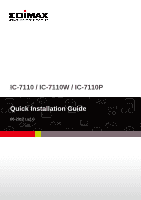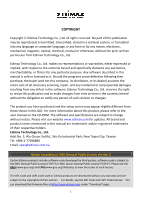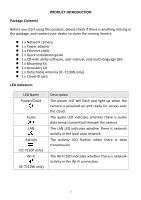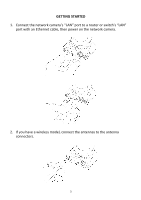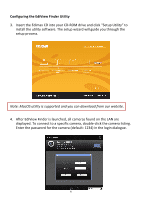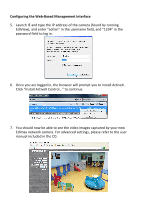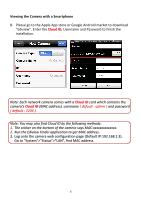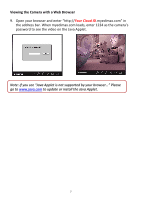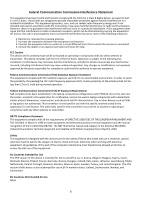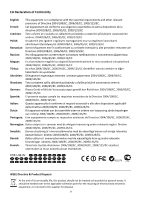Edimax IC-7110W Quick Install Guide - Page 5
Configuring the EdiView Finder Utility - setup
 |
View all Edimax IC-7110W manuals
Add to My Manuals
Save this manual to your list of manuals |
Page 5 highlights
Configuring the EdiView Finder Utility 3. Insert the Edimax CD into your CD-ROM drive and click "Setup Utility" to install the utility software. The setup wizard will guide you through the setup process. Note: MacOS utility is supported and you can download from our website. 4. After EdiView Finder is launched, all cameras found on the LAN are displayed. To connect to a specific camera, double-click the camera listing. Enter the password for the camera (default: 1234) in the login dialogue. 4

4
Configuring the EdiView Finder Utility
3.
Insert the Edimax CD into your CD-ROM drive and click
“
Setup Utility
”
to
install the utility software. The setup wizard will guide you through the
setup process.
Note: MacOS utility is supported and you can download from our website.
4.
After EdiView Finder is launched, all cameras found on the LAN are
displayed. To connect to a specific camera, double-click the camera listing.
Enter the password for the camera (default: 1234) in the login dialogue.