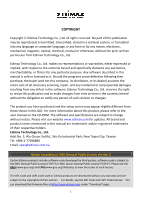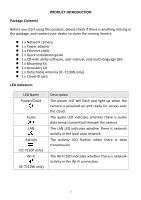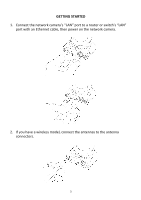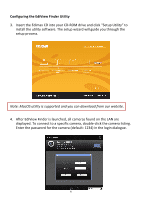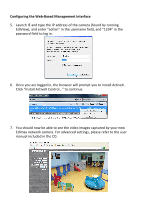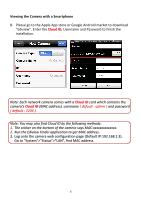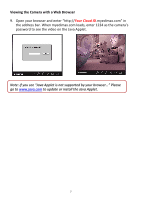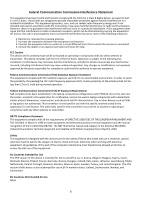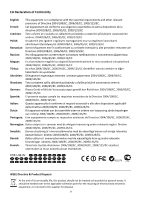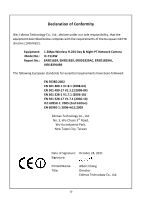Edimax IC-7110W Quick Install Guide - Page 7
Viewing the Camera with a Smartphone - web
 |
View all Edimax IC-7110W manuals
Add to My Manuals
Save this manual to your list of manuals |
Page 7 highlights
Viewing the Camera with a Smartphone 8. Please go to the Apple App store or Google Android market to download "Ediview". Enter the Cloud ID, Username and Password to finish the installation. Note: Each network camera comes with a Cloud ID card which contains the camera's Cloud ID (MAC address), username ( default : admin ) and password ( default : 1234 ). Note: You may also find Cloud ID by the following methods: 1. The sticker on the bottom of the camera says MAC:xxxxxxxxxxxxxx. 2. Run the Ediview Finder application to get MAC address. 3. Log onto the camera web configuration page (Default IP:192.168.2.3). Go to "System">"Status">"LAN", find MAC address. 6
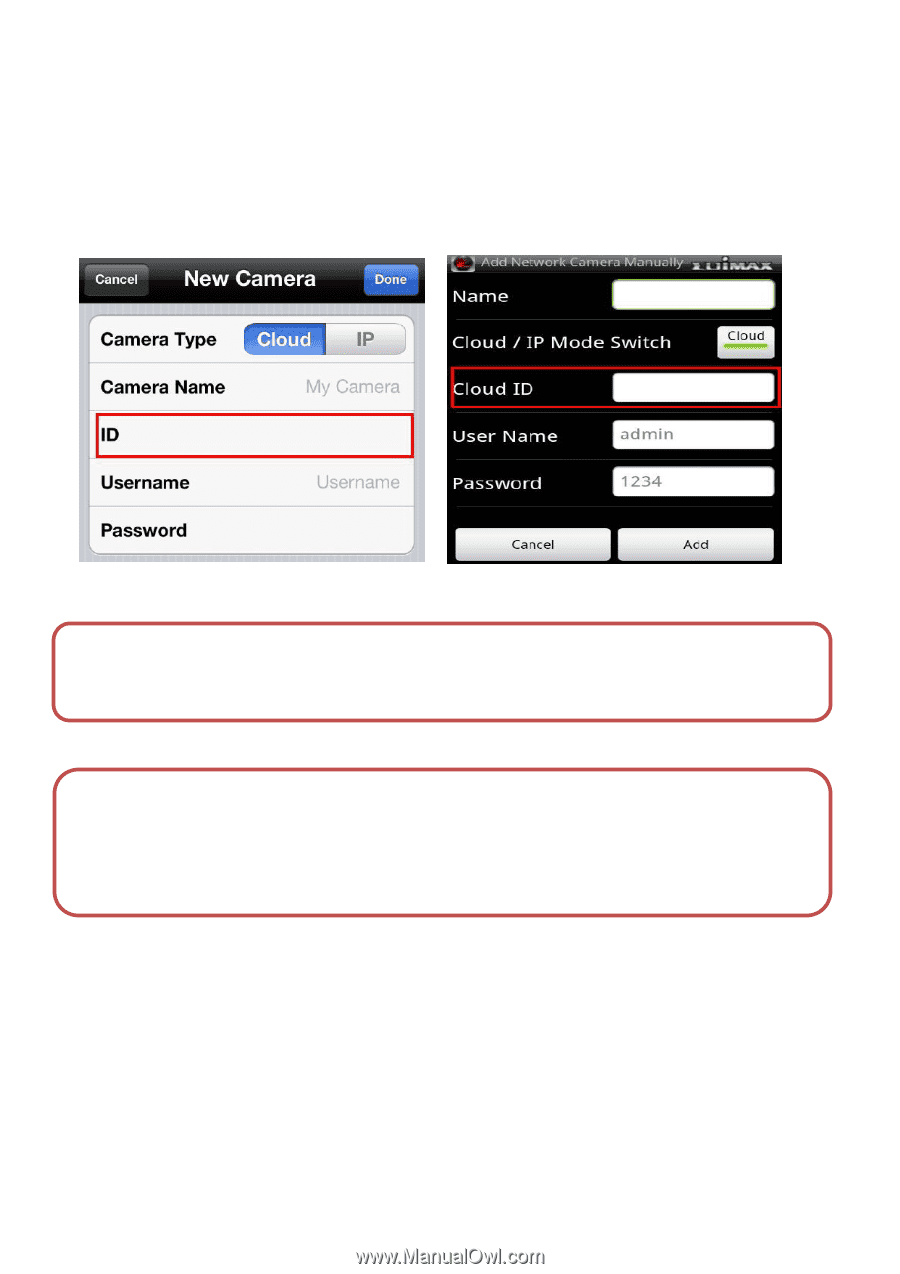
6
Viewing the Camera with a Smartphone
8.
Please go to the Apple App store or Google Android market to download
“
Ediview
”
. Enter the
Cloud ID
, Username and Password to finish the
installation.
Note: Each network camera comes with a
Cloud ID
card which contains the
camera
’
s
Cloud ID
(MAC address), username
( default : admin )
and password
( default : 1234 )
.
Note: You may also find Cloud ID by the following methods:
1.
The sticker on the bottom of the camera says MAC:xxxxxxxxxxxxxx.
2.
Run the Ediview Finder application to get MAC address.
3.
Log onto the camera web configuration page (Default IP:192.168.2.3).
Go to
“
System
”
>
”
Status
”
>
”
LAN
”
, find MAC address.