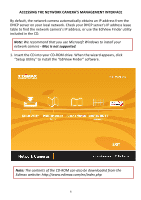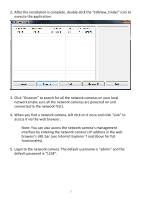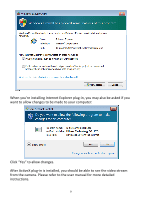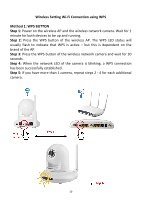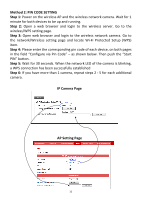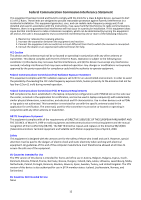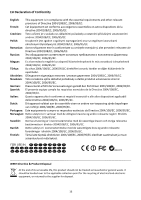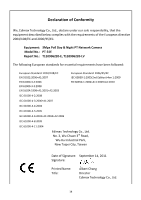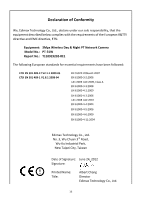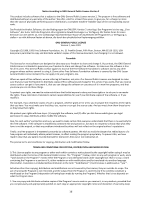Edimax PT-31E Quick Install Guide - Page 12
Method 2: PIN CODE SETTING, Step 1, Step 2, Step 3, Step 4, Step 5, Step 6, IP Camera AP
 |
View all Edimax PT-31E manuals
Add to My Manuals
Save this manual to your list of manuals |
Page 12 highlights
Method 2: PIN CODE SETTING Step 1: Power on the wireless AP and the wireless network camera. Wait for 1 minute for both devices to be up and running. Step 2: Open a web browser and login to the wireless server. Go to the wireless/WPS setting page. Step 3: Open web browser and login to the wireless network camera. Go to the network/Wireless setting page and locate Wi-Fi Protected Setup (WPS) item. Step 4: Please enter the corresponding pin code of each device, on both pages in the field "Configure via Pin Code" - as shown below. Then push the "Start PIN" button. Step 5: Wait for 30 seconds. When the network LED of the camera is blinking, a WPS connection has been successfully established Step 6: If you have more than 1 camera, repeat steps 2 - 5 for each additional camera. IP Camera Page AP Setting Page 11