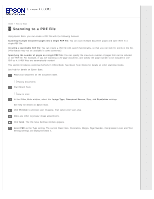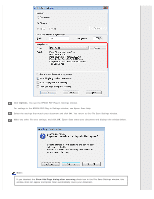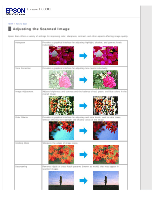Epson 11000XL Users Guide - Page 27
Text Enhancement
 |
View all Epson 11000XL manuals
Add to My Manuals
Save this manual to your list of manuals |
Page 27 highlights
Home > How to Scan Text Enhancement When you scan documents, you can sharpen the text and increase accuracy by using the Text Enhancement feature in Epson Scan. Note: To use Text Enhancement, it is recommended that you use a resolution of 600 dpi or less. This section introduces scanning methods in Office Mode. See Epson Scan Modes for details on other scanning modes. See help for details on Epson Scan. Place your document on the scanner glass. Placing Documents Start Epson Scan. How to start In the Office Mode window, select the Image Type, Document Source, Size, and Resolution settings. Click the Text Enhancement check box. Click Preview to preview your document, then select your scan area. Make any other necessary image adjustments. Click Scan. The File Save Settings window appears. Make File Save and PDF settings as necessary. Scanning to a PDF File