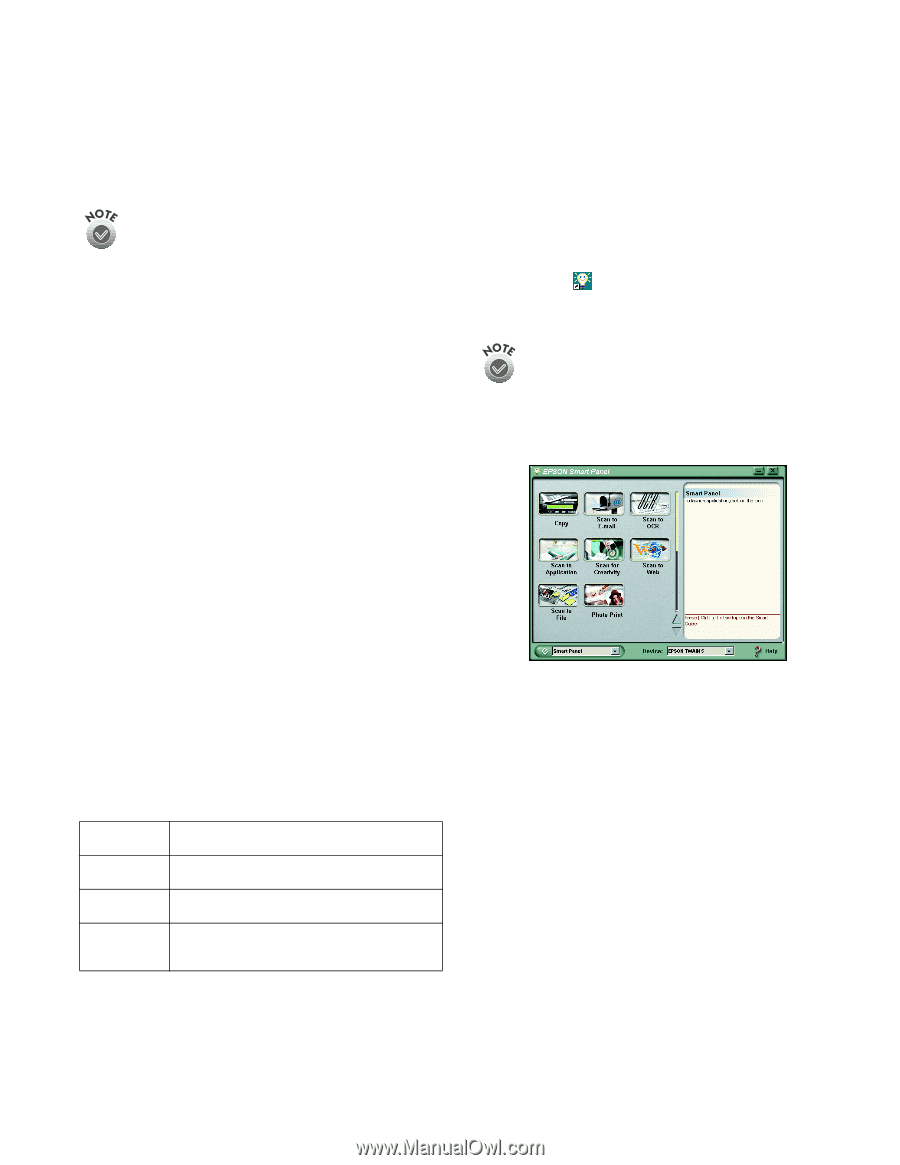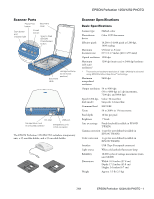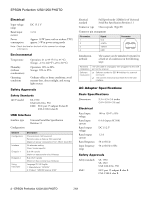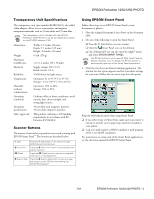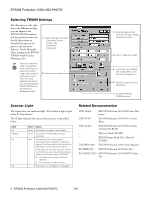Epson 1250 Product Information Guide - Page 3
Transparency Unit Specifications, Scanner Buttons, Using EPSON Smart Panel - perfection smart panel
 |
UPC - 010343836976
View all Epson 1250 manuals
Add to My Manuals
Save this manual to your list of manuals |
Page 3 highlights
EPSON Perfection 1250/1250 PHOTO Transparency Unit Specifications The transparency unit (part number B12B813321), also called a film adapter, allows you to scan positive and negative transparent materials such as 35 mm slides and 35 mm film. The transparency unit is included with the EPSON Perfection 1250 PHOTO. It can be purchased as an option for the EPSON Perfection 1250. Dimensions Weight Maximum readable area Electrical Reliability Temperature Humidity (without condensation) Operating conditions Document specifications Safety approvals Width: 3.5 inches (88 mm) Depth: 5.7 inches (145 mm) Height: 2.2 inches (56 mm) 0.4 lb (170 g) 1.4 × 1.4 inches (36 × 36 mm) Supply voltage: DC 15.2 V Rated current: 0.3 A 10,000 hours for light source Operation: 41 to 95 °F (5 to 35 °C) Storage: -13 to 140 °F (-25 to 60 °C) Operation: 10% to 80% Storage: 10% to 85% Ordinary office or home conditions; avoid extreme dust, direct sunlight, and strong light sources. 35 mm film strip (negative, positive) 35 mm slides (negative, positive) This product conforms to CE marking requirements in accordance with EC Directive 89/336/EEC. Scanner Buttons The scanner's buttons let you perform one-touch scanning with EPSON Smart Panel™ . The buttons are described below: ] Start { Photo Print | E-Mail } Scan to Web Press the ] Start button on the scanner to start EPSON Smart Panel (default). Press the { Photo Print button to automatically scan and print a photo. Press the | E-Mail button to scan your image and send it as an e-mail attachment. Press the } Scan to Web button to scan an image and upload it to the EPSON photo-sharing site, EPSON PhotoCenter.SM Using EPSON Smart Panel Follow these steps to use EPSON Smart Panel to scan documents or photos: 1. Place the original document(s) face down on the document table. 2. Do one of the following to open the Smart Panel: ❏ Press the ] Start button on your scanner. ❏ Click the Smart Panel icon on the desktop. ❏ On a Macintosh®, you can also open the Apple® menu and select EPSON SMART PANEL. The ] Start button is set to open EPSON Smart Panel by default. However, you can assign the ] Start button to automatically open any of the Smart Panel applications. 3. Click the icon for your desired scanning application. The window for that option appears and lets you adjust settings for your scan. Follow the on-screen steps for each option. Keep the following in mind when using Smart Panel: ❏ If you select Copy or Photo Print, make sure your printer is turned on and the correct paper type and size is loaded in your printer. ❏ Scan to E-mail requires a MAPI-compliant e-mail program (AOL is not MAPI compliant). For instructions on using each of the Smart Panel applications, see the electronic manual for EPSON Smart Panel. 7/01 EPSON Perfection 1250/1250 PHOTO - 3