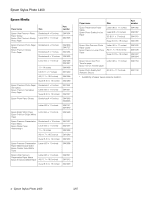Epson 1400 Product Information Guide - Page 6
Printing on CDs and DVDs, Cleaning the Rollers, Inserting a CD or DVD - stylus photo software
 |
UPC - 010343859937
View all Epson 1400 manuals
Add to My Manuals
Save this manual to your list of manuals |
Page 6 highlights
Epson Stylus Photo 1400 Printing on CDs and DVDs Your printer includes a special tray that lets you print customized text, graphics, and photos directly on any ink jetprintable CD or DVD. The Epson Print CD software makes it easy to import your own photos, add text, and modify your designs with a variety of special effects. You can print on both regular 12-cm and 8-cm mini CDs and DVDs. Caution: Use only ink jet-printable CDs and DVDs for printing. Thermal-printable and regular CDs and DVDs should not be used with this printer. Cleaning the Rollers Before you print on a CD or DVD, you need to clean the rollers inside your printer by feeding and ejecting several sheets of plain paper. 1. Make sure your printer is turned on and several sheets of letter-size plain paper are loaded. 2. Press the ) paper button to feed a sheet of paper through the printer. 3. Repeat step 2 several times. Inserting a CD or DVD Make sure the data, music, or video is burned on your ink jetprintable CD or DVD before you print. Otherwise, dirt or scratches on the surface may cause errors when you burn the data. 1. Turn on your printer. Note: Before you insert a CD or DVD, make sure the printer is turned on. Otherwise, the disc may not be positioned correctly. 2. Remove any paper from the sheet feeder. 3. If the output tray is open, push it all the way in. 4. Lift up the printer cover, then press and release the front cover as shown to open the CD/DVD tray guide. 5. Close the printer cover. 6. Place one CD or DVD on the CD/DVD tray with the white or printable side face-up. Make sure the disc lies flat in the tray. To print on a small CD or DVD (8-cm), place the small CD/DVD ring on the tray first, then place the CD or DVD inside the ring. 12-cm disc 8-cm disc CD/DVD ring 6 - Epson Stylus Photo 1400 Caution: Make sure you always use the small CD/DVD ring when printing on 8-cm CDs or DVDs, and that the disc and ring lie flat on the tray; otherwise the printer may be damaged. 1/07