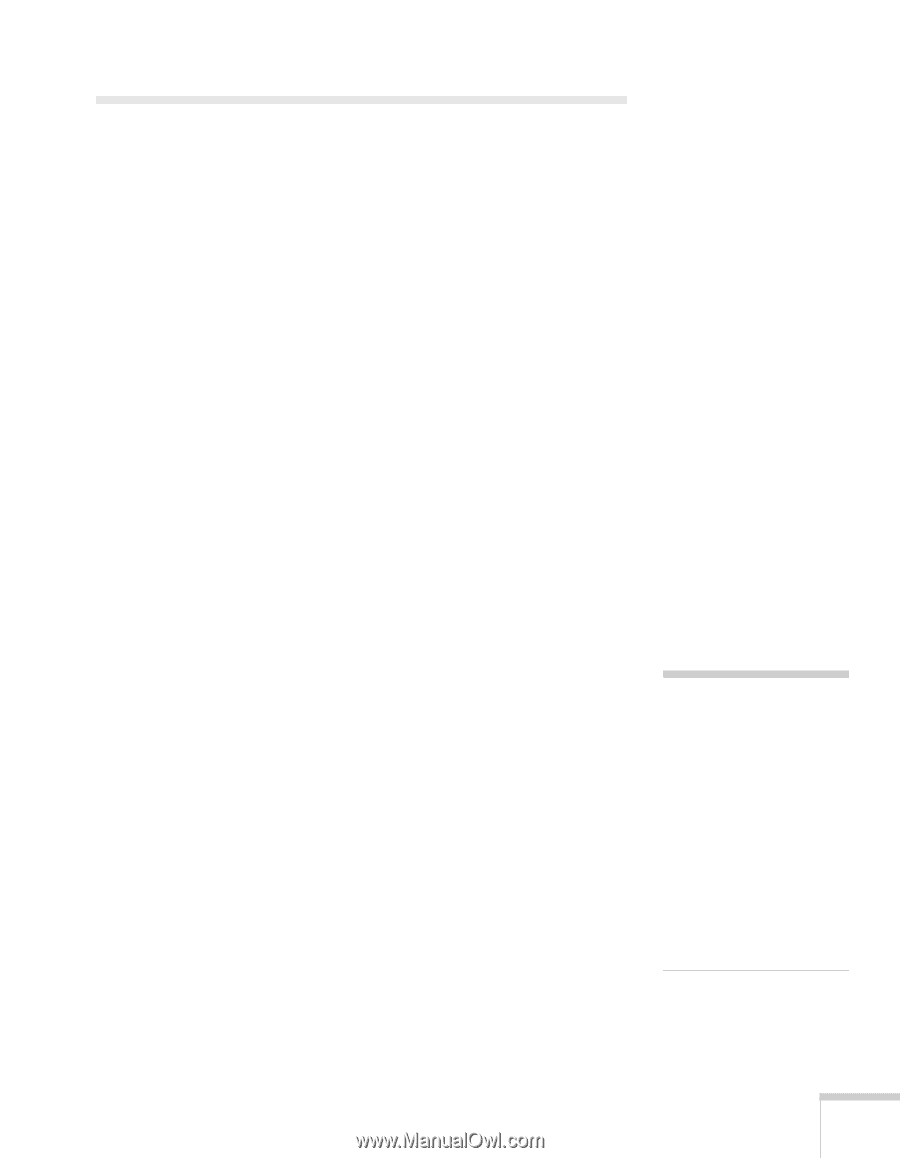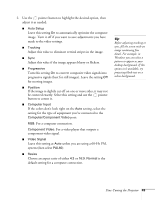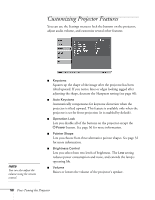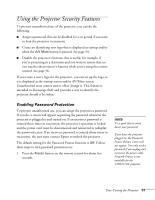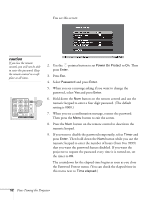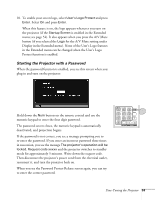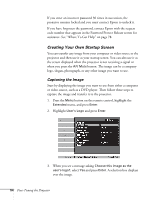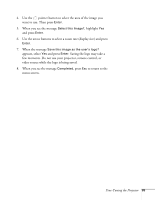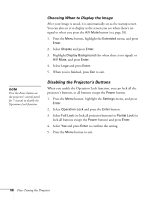Epson 1700C User's Guide - Page 51
Using the Projector Security Features, Enabling Password Protection
 |
UPC - 010343858299
View all Epson 1700C manuals
Add to My Manuals
Save this manual to your list of manuals |
Page 51 highlights
Using the Projector Security Features To prevent unauthorized use of the projector, you can do the following: ■ Assign a password; this can be disabled for a set period if you want to loan the projector to someone. ■ Create an identifying user logo that is displayed at startup and/or when the A/V Mute button is pressed. See page 54. ■ Disable the projector's buttons; this is useful, for example, if you're projecting in a classroom and you want to ensure that no one touches the projector's buttons while you're using the remote control. See page 56. If you create a user's logo for the projector, you can set up the logo so it is displayed as the startup screen and/or AV/Mute screen. Unauthorized users cannot turn it off or change it. This feature is intended to discourage theft and provides a way to identify the projector should it be stolen. Enabling Password Protection To prevent unauthorized use, you can assign the projector a password. If you do, a screen will appear requesting the password whenever the projector is plugged in and turned on. If an incorrect password is entered three times in succession, the projector's operation is locked and the power cord must be disconnected and reinserted to redisplay the password screen. If an incorrect password is entered thirty times in succession, the user must contact Epson to unlock the projector. The default setting for the Password Protect function is Off. Follow these steps to turn password protection on: 1. Press the Freeze button on the remote control for about five seconds. note It's a good idea to write down your password. If you leave the projector plugged in, the Password Protect Release screen will not appear. You only need a password if you unplug and reconnect the power cable. Network Protect is not available for the 1700c/1710c projector. Fine-Tuning the Projector 51