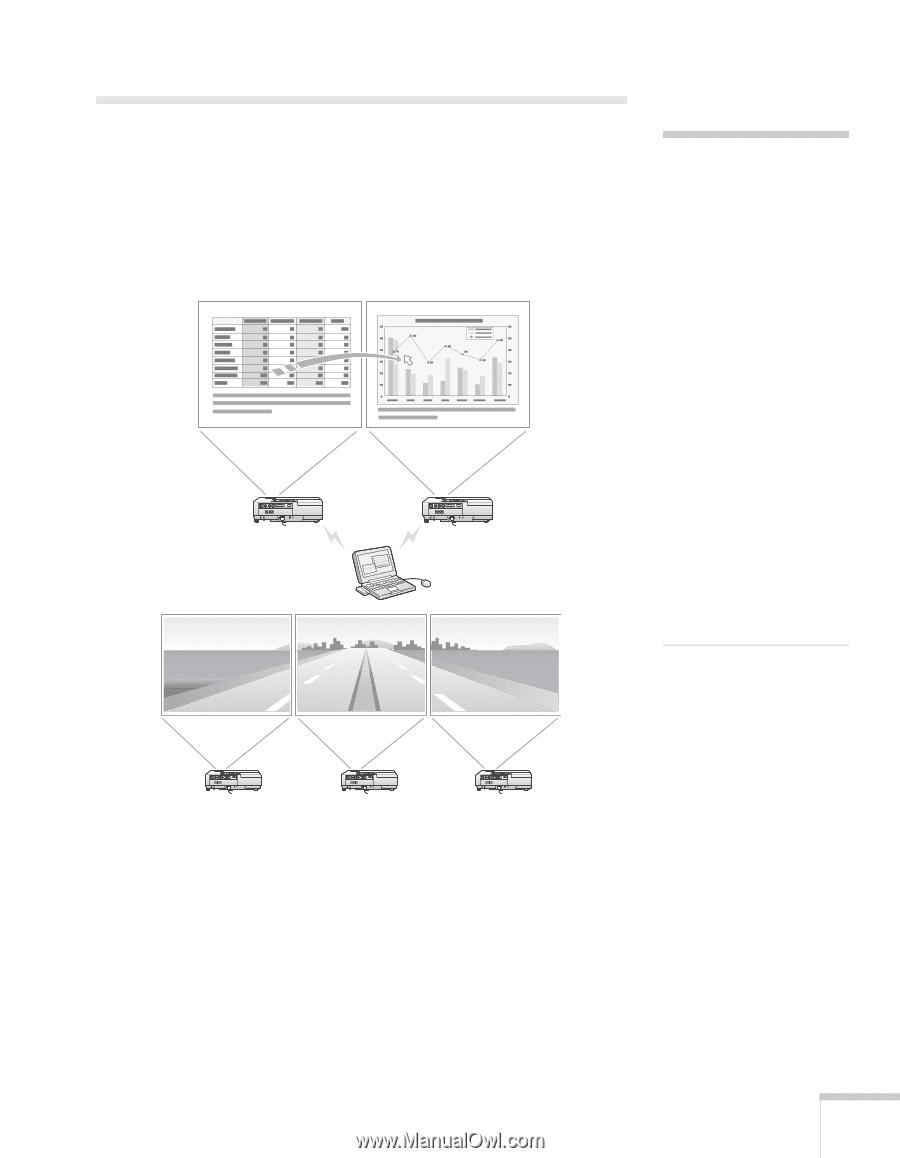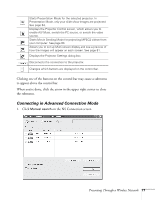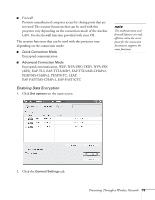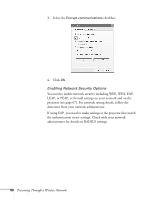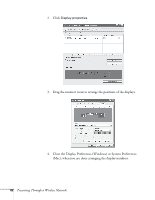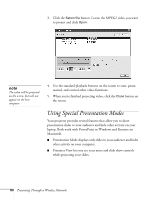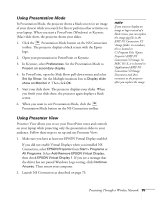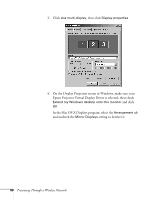Epson 1705C User's Guide - Page 81
Multi-screen Projection - drivers
 |
UPC - 010343858275
View all Epson 1705C manuals
Add to My Manuals
Save this manual to your list of manuals |
Page 81 highlights
Multi-screen Projection When using Multi-screen display, you can set each projector to display a section of the screen or image, to create a single image spanning a large area. Make sure the projectors are at least 3.6 feet apart to avoid overheating. Here are some examples: note For a Mac, you have to connect a monitor to the computer and use the multi-screen display function. For Windows, even if a monitor is not connected, you can set a virtual display by installing the virtual display driver in EMP NS Connection. See page 172. For Windows, when the real monitor is connected as a secondary monitor, the image for that screen cannot be projected. You can adjust each projector's color to match the images as closely as possible. See page 128. To set up multi-screen display in NS Connection, follow these steps: 1. Click Use multi-display. Presenting Through a Wireless Network 81