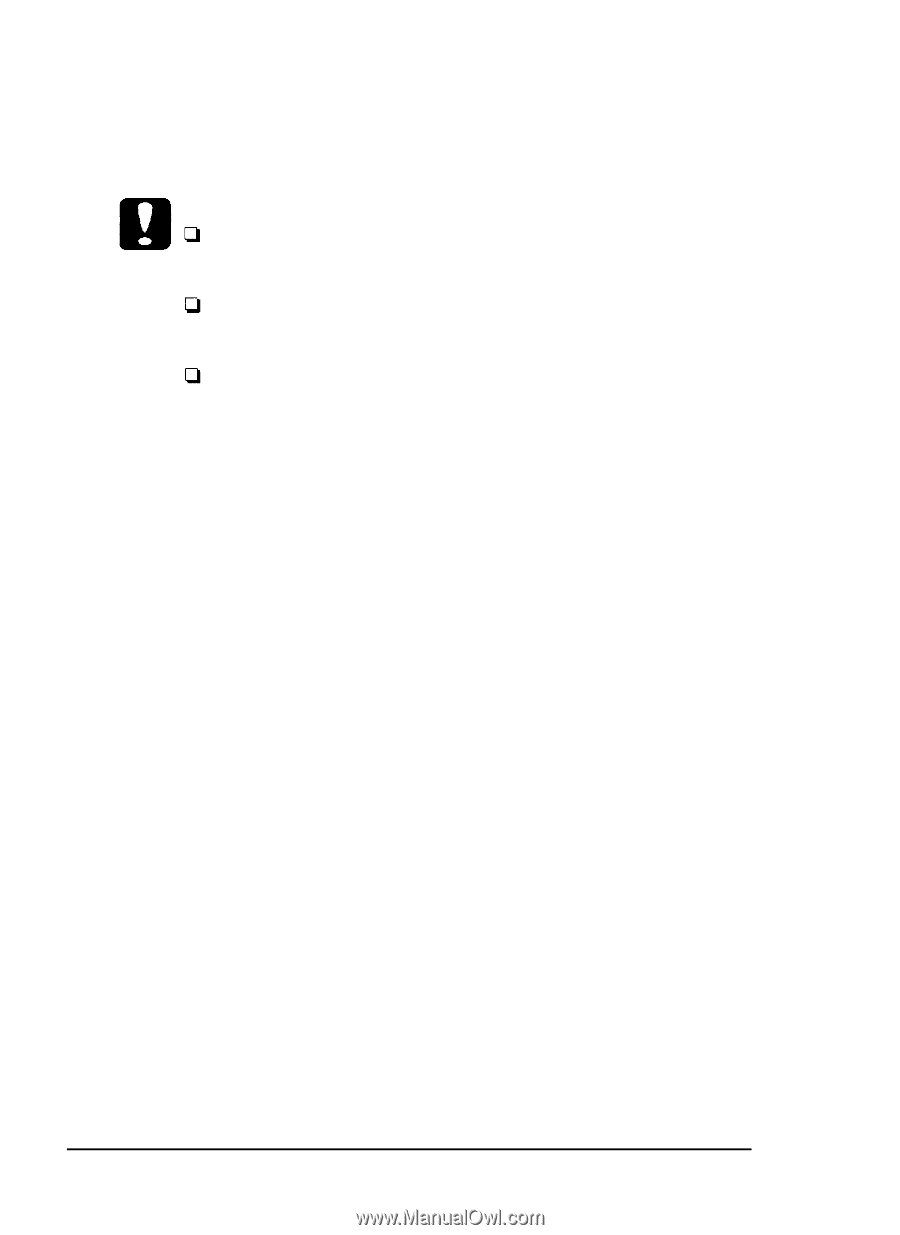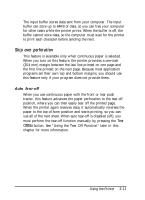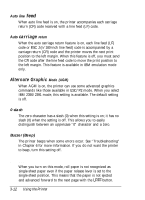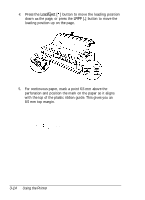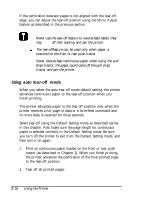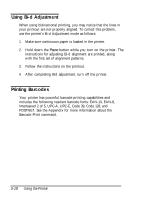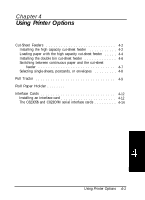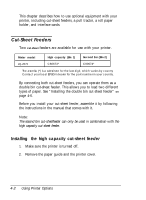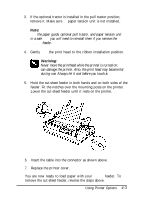Epson 2070 User Manual - Page 90
Using Auto Tear-off Mode
 |
UPC - 010343812277
View all Epson 2070 manuals
Add to My Manuals
Save this manual to your list of manuals |
Page 90 highlights
If the perforation between pages is not aligned with the tear-off edge, you can adjust the tear-off position using the Micro Adjust feature as described in the previous section. Caution: Never use the tear-off feature to reverse-feed labels; they may come off their backing and jam the printer. The tear-offfeature can be used only when paper is mounted on the front or rear push tractor. Never reverse-feed continuous paper when using the pull (top) tractor; the paper could come off the pull (top) tractor and jam the printer. Using auto tear-off mode When you select the auto tear-off mode default setting, the printer advances continuous paper to the tear-off position when you finish printing. The printer advances paper to the tear-off position only when the printer receives a full page of data or a form-feed command and no more data is received for three seconds. Select tear-off using the Default Setting mode as described earlier in this chapter. Also make sure the page length for continuous paper is selected correctly in the Default Setting mode. Be sure you turn off the printer to exit from the Default Setting mode, and then turn it on again. 1. Print on continuous paper loaded on the front or rear push tractor (as described in Chapter 2). When you finish printing, the printer advances the perforation of the final printed page to the tear-off position. 2. Tear off all printed pages. 3-16 Using the Printer