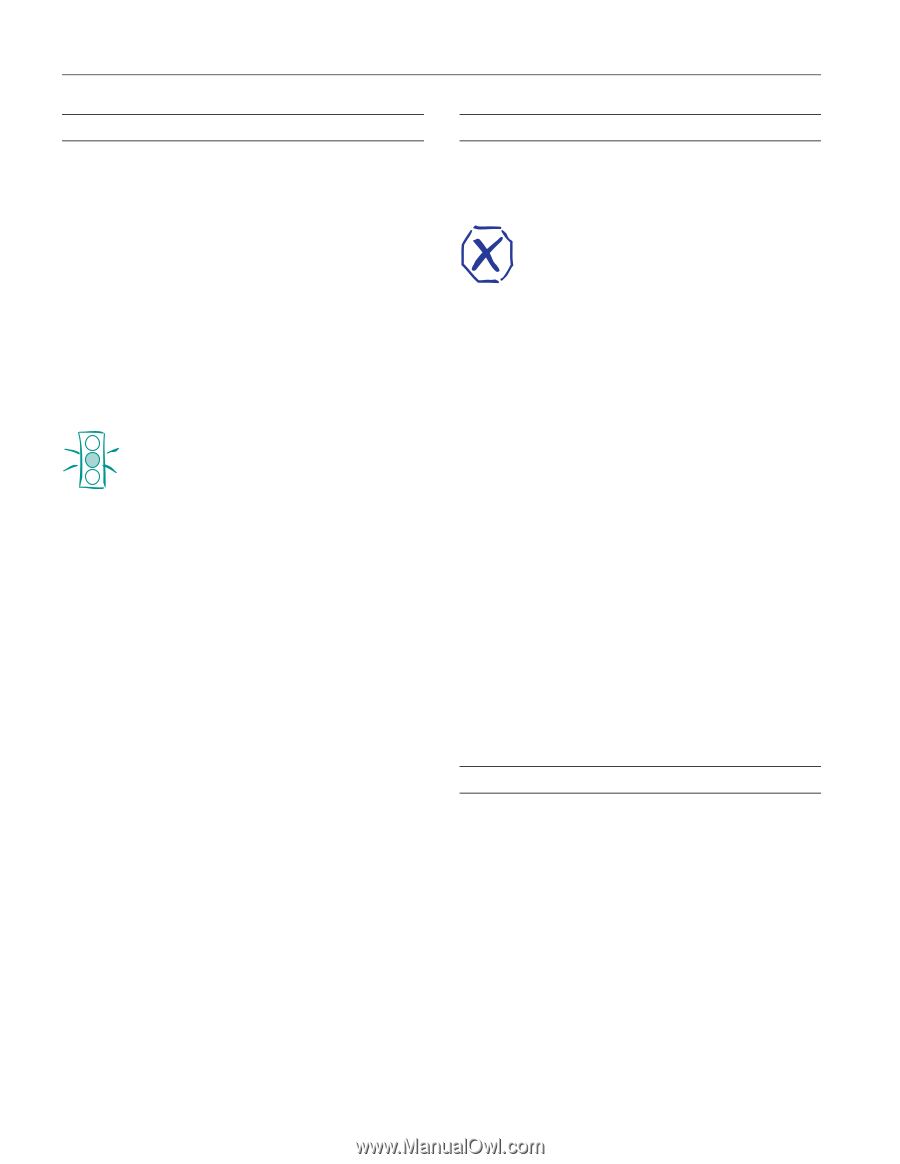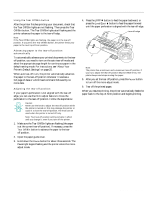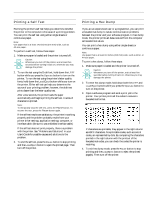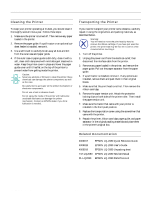Epson 2080 Product Information Guide - Page 28
Cleaning the Printer, Transporting the Printer, Related Documentation - lq user manual
 |
View all Epson 2080 manuals
Add to My Manuals
Save this manual to your list of manuals |
Page 28 highlights
EPSON LQ-2080 Cleaning the Printer To keep your printer operating at its best, you should clean it thoroughly several times a year. Follow these steps: 1. Make sure the printer is turned off. Then remove any paper loaded in the printer. 2. Remove the paper guide. If a pull tractor or an optional cutsheet feeder is installed, remove it. 3. Use a soft brush to carefully brush away all dust and dirt from the outer case and paper guide. 4. If the outer case or paper guide is still dirty, clean it with a soft, clean cloth dampened with mild detergent dissolved in water. Keep the printer cover in place and lower the paper guide cover until it lies flat on the top of the printer to prevent water from getting inside the printer. Caution: Never use alcohols or thinners to clean the printer; these chemicals can damage the printer components as well as the case. Be careful not to get water on the printer mechanism or electronic components. Do not use a hard or abrasive brush. Do not spray the inside of the printer with lubricants; unsuitable lubricants can damage the printer mechanism. Contact an EPSON dealer if you think lubrication is needed. Transporting the Printer If you need to transport your printer some distance, carefully repack it using the original box and packing materials, as described below. Warning: You will need to move the print head by hand to remove the ribbon cartridge. If you have just used the printer, the print head may be hot; let it cool for a few minutes before touching it. 1. Turn off the printer. 2. Unplug the power cord from the electrical outlet; then disconnect the interface cable from the printer. 3. Remove any paper loaded in the printer, and remove the paper guide. Pull out the paper separator from the paper guide. 4. If a pull tractor is installed, remove it. If any options are installed, remove them and pack them in their original boxes. 5. Make sure that the print head is not hot. Then remove the ribbon cartridge. 6. Remove the paper tension unit. Attach the protective locking clips on both sides of the printer roller. Then install the paper tension unit. 7. Make sure the tractor that came with your printer is installed in the front push position. 8. Replace the transportation screw using the screwdriver that came with the printer. 9. Repack the printer, ribbon cartridge, paper guide, and paper separator in the original packing materials and place them in the printer's original box. Related Documentation 4009917 EPSON LQ-2080 Quick Reference Guide 4009918 EPSON LQ-2080 User's Guide 4009919 EPSON LQ-2080 Unpacking sheet TM-LQ2080 EPSON LQ-2080 Service Manual PL-LQ2080 EPSON LQ-2080 Parts Price List 28 - EPSON LQ-2080 2/99