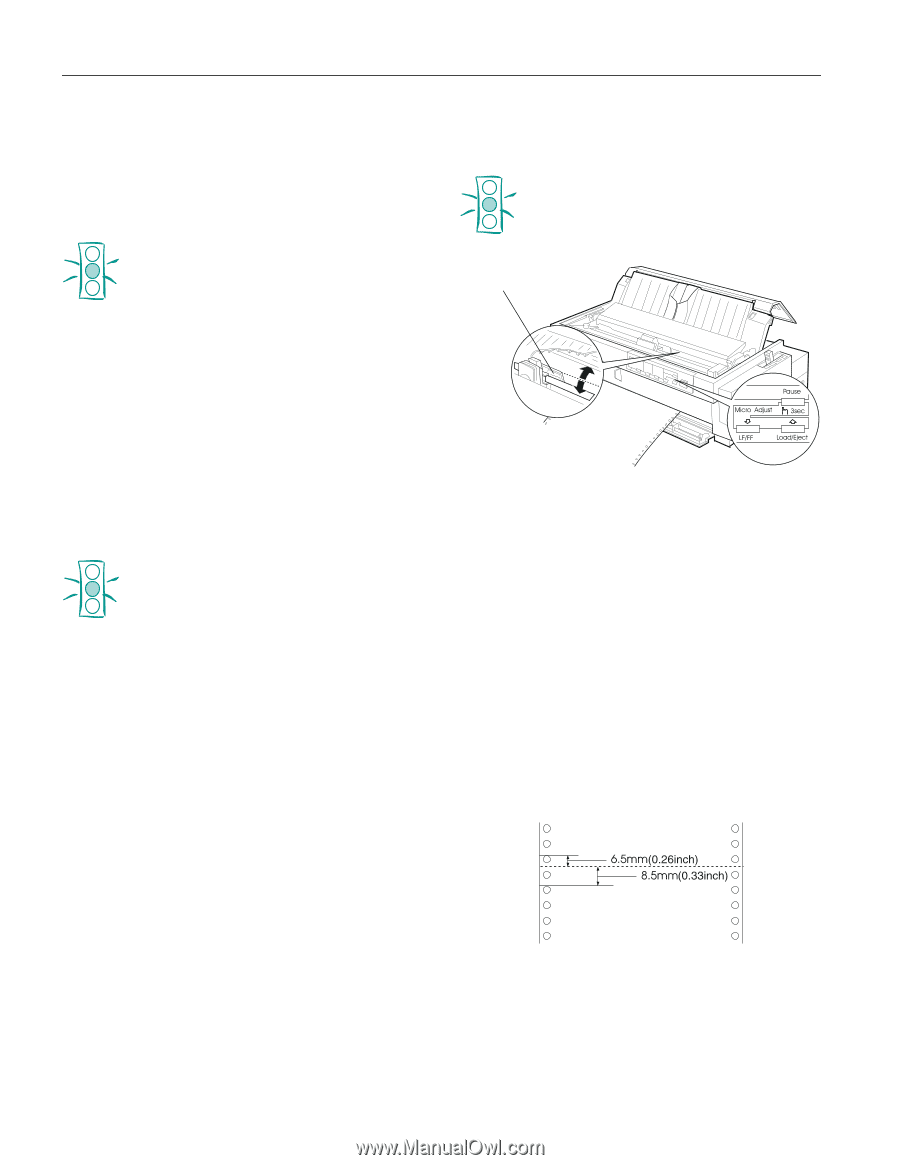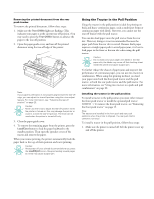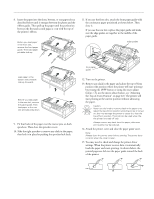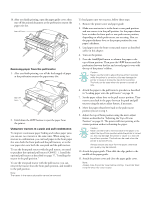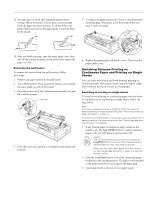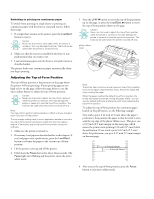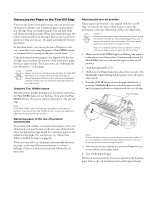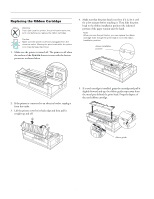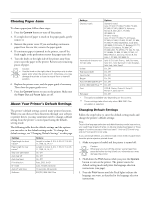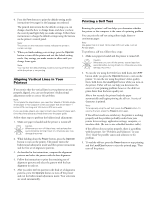Epson 2180 Product Information Guide - Page 22
Adjusting the Top-of-Form Position - lq pause light
 |
UPC - 010343815766
View all Epson 2180 manuals
Add to My Manuals
Save this manual to your list of manuals |
Page 22 highlights
EPSON LQ-2180 Switching to printing on continuous paper To switch from printing on single sheets to printing on continuous paper with the front or rear push tractor, follow these steps: 1. If a single sheet remains in the printer, press the Load/Eject button to eject it. Caution: Never use the knob to eject paper while the printer is turned on; this may damage the printer. The knob can be used when the printer is turned off only. 2. Make sure that the tractor is installed in the front or rear push position that you want to use. 3. Load continuous paper onto the front or rear push tractor as described earlier. The printer loads your continuous paper automatically when you begin printing. Adjusting the Top-of-Form Position The top-of-form position is the position on the page where the printer will start printing. If your printing appears too high or low on the page, follow the steps below to use the micro adjust feature to adjust the top-of-form position. Caution: Never use the knob to adjust the top-of-form position while the printer is turned on; this may damage the printer or cause it to lose the top-of-form position. The knob can be used when the printer is turned off only. Note: Your top-of-form position setting remains in effect until you change it, even if you turn off the printer. The top margin setting made in some application software overrides the top-of-form position setting you make with the micro adjust feature. If necessary, adjust the top-of-form position using your software. 1. Make sure the printer is turned on. 2. If necessary, load paper as described earlier in this chapter. If you load paper onto a push tractor, press the Load/Eject button to advance the paper to the current top-of-form position. 3. Lift the printer cover up and off the printer. 4. Hold down the Pause button for about three seconds. The Pause light starts flashing and the printer enters the micro adjust mode. 5. Press the LF/FF D button to move the top-of-form position up on the page, or press the Load/Eject U button to move the top-of-form position down on the page. Caution: Never use the knob to adjust the top-of-form position while the printer is turned on; this may damage the printer or cause it to lose the top-of-form position. The knob can be used when the printer is turned off only. plastic ribbon cover Note: The printer has a minimum and a maximum top-of-form position. If you try to adjust it beyond these limits, the printer beeps and stops moving the paper. When the paper reaches the default top-of-form position, the printer also beeps and stops moving the paper briefly. You can use the default setting as a reference point when adjusting the top-of-form position. To adjust the top-of-form position for continuous paper loaded on the pull tractor, see the following example: First mark a point 0.26 inch (6.5 mm) above the paper's perforation; then position the paper so that the mark is even with the top edge of the plastic ribbon cover. This gives you a 0.33 inch (8.5 mm) margin on the next page, which means the printer starts printing 0.33 inch (8.5 mm) below the perforation. If you mark a point 0.22 inch (5.5 mm) above the perforation, you get a 0.37 inch (9.5 mm) margin on the next page. 6. After you set the top-of-form position, press the Pause button to exit micro adjust mode. 22 - EPSON LQ-2180 2/99