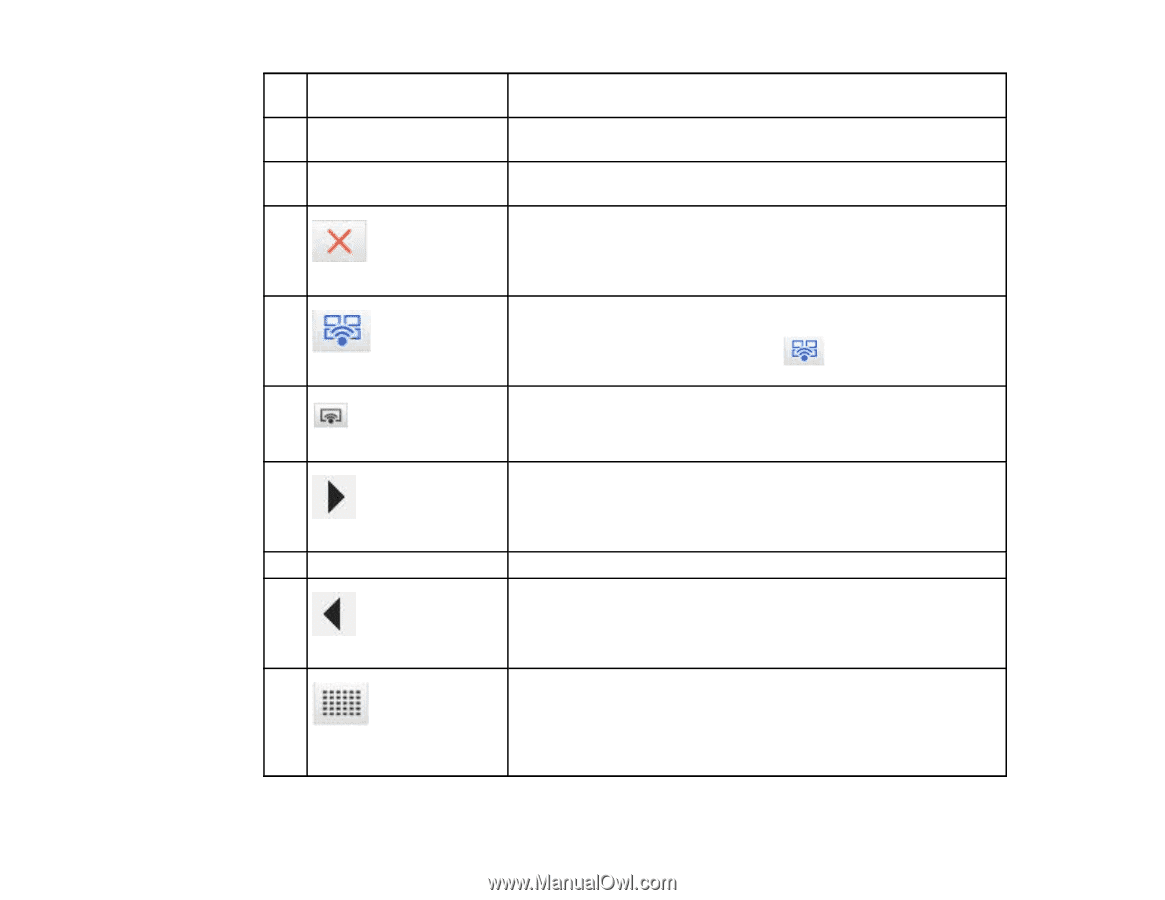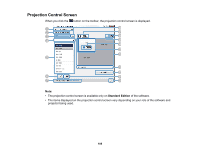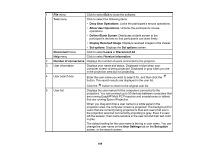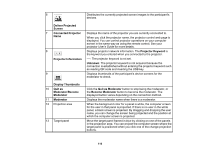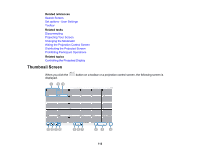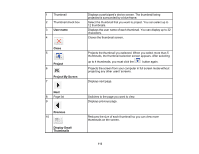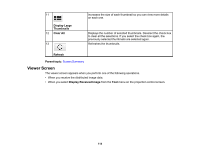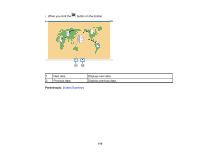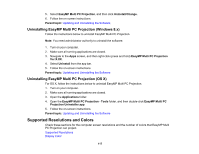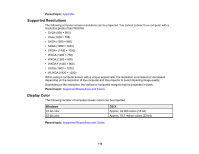Epson 2265U Operation Guide - EasyMP Multi PC Projection v2.10 - Page 113
User name, Close, Project, Project My Screen, Previous, Display Small, Thumbnails
 |
View all Epson 2265U manuals
Add to My Manuals
Save this manual to your list of manuals |
Page 113 highlights
1 Thumbnail 2 Thumbnail check box 3 User name 4 Displays a participant's device screen. The thumbnail being projected is surrounded by a blue frame. Select the thumbnail that you want to project. You can select up to 12 thumbnails. Displays the user name of each thumbnail. You can display up to 32 characters. Closes the thumbnail screen. Close 5 Project 6 Project My Screen 7 Projects the thumbnail you selected. When you select more than 5 thumbnails, the thumbnail selection screen appears. After selecting up to 4 thumbnails, you must click the button again. Projects the screen from your computer in full screen mode without projecting any other users' screens. Displays next page. Next 8 Page list 9 Switches to the page you want to view. Displays previous page. Previous 10 Display Small Thumbnails Reduces the size of each thumbnail so you can view more thumbnails on the screen. 113