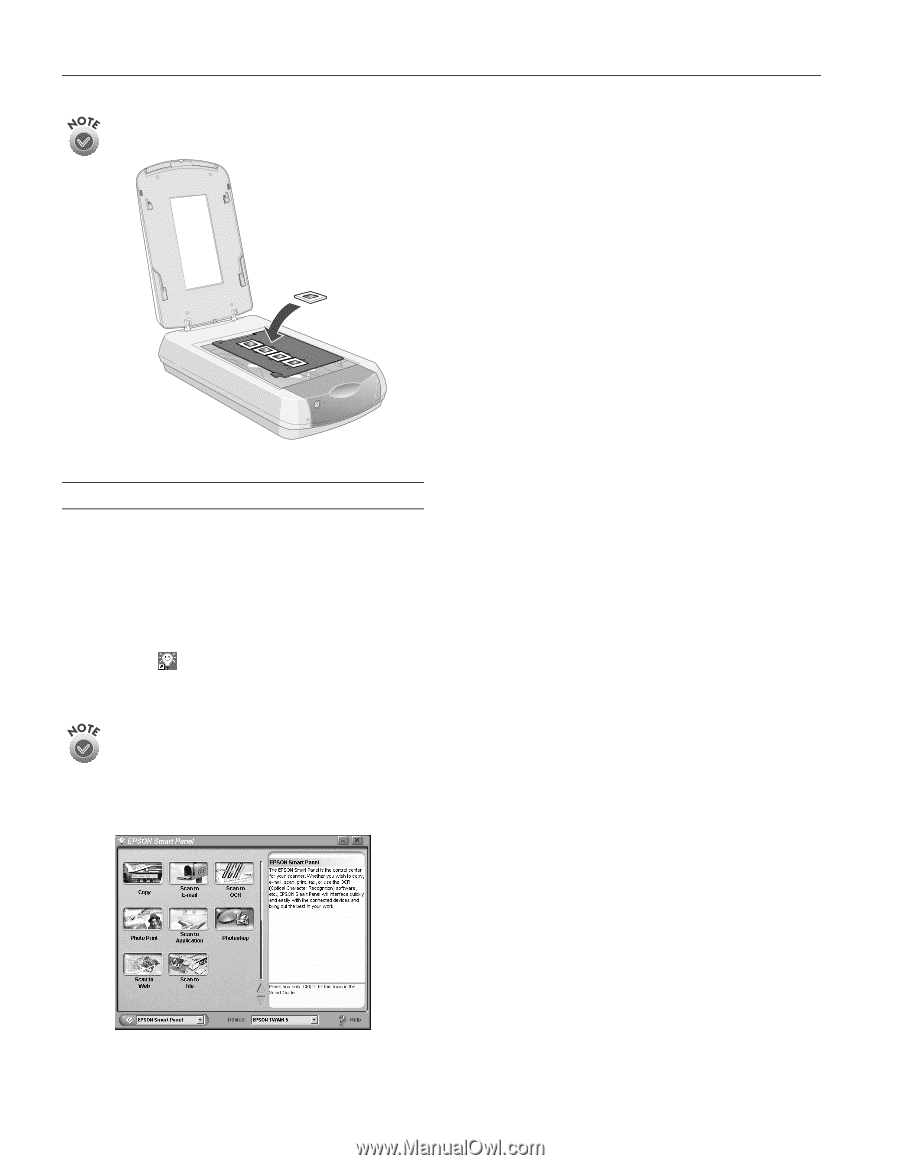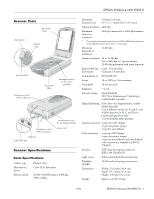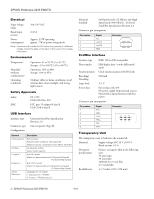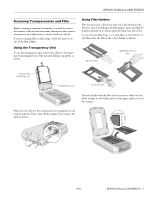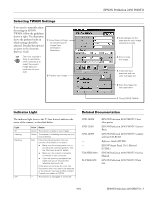Epson 2450 Product Information Guide - Page 4
Using EPSON Smart Panel, On a Macintosh - perfection photo windows 7
 |
UPC - 010343837836
View all Epson 2450 manuals
Add to My Manuals
Save this manual to your list of manuals |
Page 4 highlights
EPSON Perfection 2450 PHOTO If you're scanning 35-mm slides, set the holder on the scanner first, then place the slides in the holder. Keep the following in mind when using Smart Panel: ❏ If you select Copy or Photo Print, make sure your printer is turned on and the correct paper type and size is loaded in your printer. ❏ Scan to E-mail requires a MAPI-compliant e-mail program. (AOL is not MAPI compliant; however, you can select Scan to File, then use your email software to attach the file to your message.) For instructions on using each of the Smart Panel applications, see the online help for EPSON Smart Panel. Using EPSON Smart Panel Follow these steps to use EPSON Smart Panel to scan documents or photos: 1. Place the original document(s) face down on the document table. 2. Do one of the following to open the Smart Panel: ❏ Press the ] Start button on your scanner. ❏ Click the Smart Panel icon on the desktop. ❏ On a Macintosh,® you can also open the Apple® menu and select EPSON SMART PANEL. The ] Start button is set to open EPSON Smart Panel by default. However, you can assign the ] Start button to automatically open any of the Smart Panel applications. 3. Click the icon for your desired scanning application. The window for that option appears and lets you adjust settings for your scan. Follow the on-screen steps for each option. 4 - EPSON Perfection 2450 PHOTO 9/01