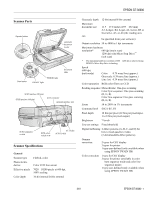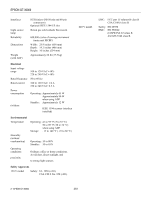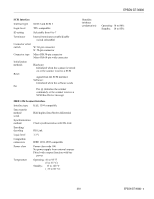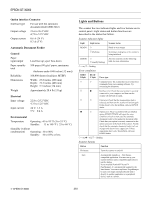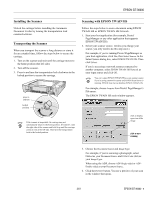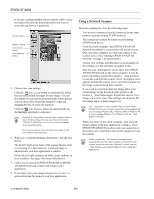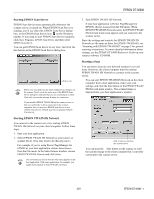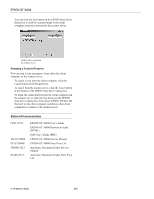Epson 30000 Product Information Guide - Page 4
Option Interface Connector, General, Electrical, Environmental, Lights and Buttons - scanner
 |
UPC - 010343832800
View all Epson 30000 manuals
Add to My Manuals
Save this manual to your list of manuals |
Page 4 highlights
EPSON GT-30000 Option Interface Connector Interface type For use with the automatic document feeder (B813212) Output voltage 21.6 to 26.4 VDC 4.75 to 5.25 VDC Output current 0.6 A (24 V) 0.3 A (5 V) Automatic Document Feeder General Paper input/output Paper quantity total Reliability Dimensions Weight Load face up; eject face down 100 pages (80 g/m2 paper, maximum thickness under 0.48 inches [12 mm]) 100,000 sheets (load/eject MTBF) Width: 23.8 inches (606 mm) Depth: 19.2 inches (488 mm) Height: 5.3 inches (134 mm) Approximately 28.6 lb (13 kg) Electrical Input voltage Input current 22.8 to 25.2 VDC 4.75 to 5.25 VDC 24 V: 1.5 A 5 V: 0.4 A Environmental Temperature Operating: 41 to 95 °F (5 to 35 °C) Standby: −13 to 140 °F (−25 to 60 °C) Humidity (without condensation) Operating: 10 to 80% Standby: 10 to 85% or less Lights and Buttons The scanner has two indicator lights and two buttons on its control panel. Light status and button functions are described in the tables that follow. Scanner indicator lights Light Light status Scanner status READY N Ready to scan images F (flashing) Scanning is in progress or the scanner is being initialized ERROR N F (rapidly flashing) N = on, F = flashing Error conditions An error occurred; see the following table for more information ERRO R light READ Y light Error type N N Command error: The scanner has received incorrect commands from your scanning software. Try rescanning the document. F O Interface error: Check that your scanner is securely connected to your computer, and then turn the scanner off and back on again. F F Fatal error: Check that the transportation lock is released, and then turn the scanner off and on again. If this doesn't solve the problem, call your EPSON dealer. O N Option error: There's a problem with an installed option (EPSON TWAIN will report the error condition). Check to make sure the automatic document feeder is flat against the document table. Check that your option is securely connected to the option connector at the back of the scanner. Finally, check that the automatic document feeder isn't out of paper and doesn't have a paper jam. If these suggestions don't solve the problem, call your EPSON dealer. N = on, O = off, F = flashing Scanner buttons Button Function P Operate Turns the scanner on and off. Start Automatically launches a Start button- compatible application. You must set up your scanner software and a compatible application to use this button. If you installed NewSoft™ Presto!™ PageManager, it's automatically assigned to the Start button. You can set up Presto! PageManager to scan your image automatically and send it directly to another application or a peripheral device, such as a printer. 4 - EPSON GT-30000 3/01