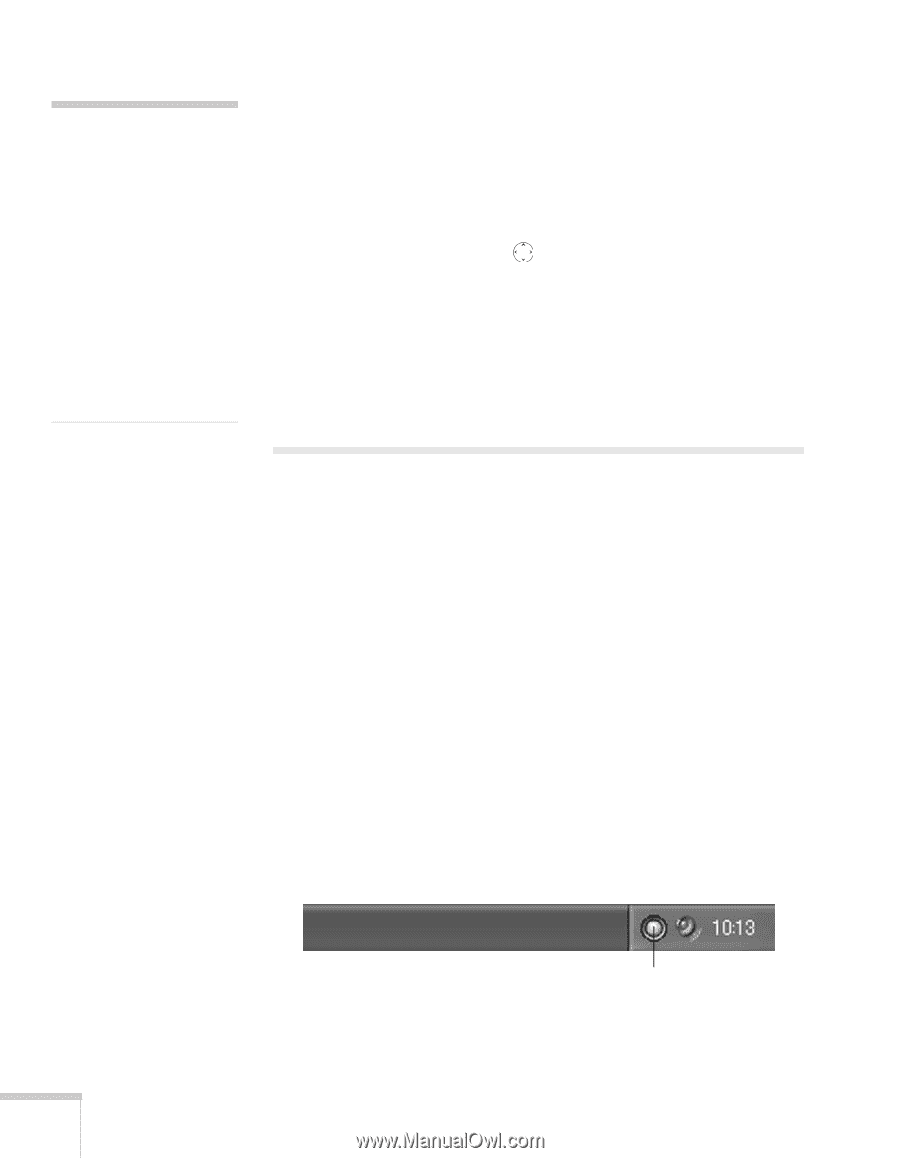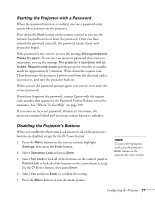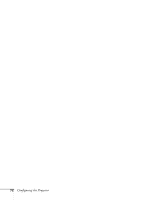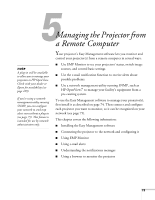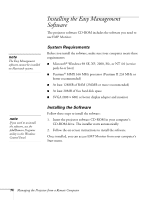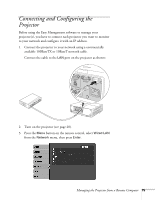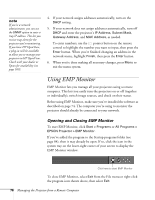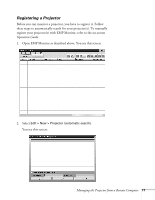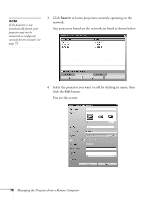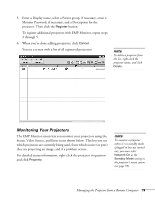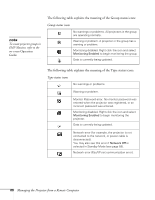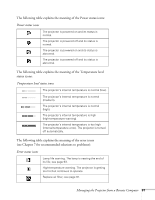Epson 6100i User's Guide - Page 76
Using EMP Monitor, Opening and Closing EMP Monitor
 |
UPC - 010343858176
View all Epson 6100i manuals
Add to My Manuals
Save this manual to your list of manuals |
Page 76 highlights
note If you're a network administrator, you can use the SNMP option to enter a trap IP address. This lets you receive trap alerts for the projectors you're monitoring. If you have HP OpenView, a plug-in will be available to allow you to manage your projectors in HP OpenView. Check with your dealer or Epson for availability (see page 109). 4. If your network assigns addresses automatically, turn on the DHCP setting. 5. If your network does not assign addresses automatically, turn off DHCP and enter the projector's IP Address, Subnet Mask, Gateway Address, and MAC Address, as needed. To enter numbers, use the pointer button on the remote control to highlight the number you want to input, then press the Enter button. When you're finished changing an address in the network menu, highlight Finish, then press the Enter button. 6. When you're done making all necessary changes, press Menu to exit the menu system. Using EMP Monitor EMP Monitor lets you manage all your projectors using a remote computer. This lets you easily turn the projectors on or off (together or individually), switch image sources, and check on their status. Before using EMP Monitor, make sure you've installed the software as described on page 74. The computer you're using to monitor the projector should already be connected to your network. Opening and Closing EMP Monitor To start EMP Monitor, click Start > Programs or All Programs > EPSON Projector > EMP Monitor. If you've added the program to the Startup programs folder (see page 84), then it may already be open. If so, click the icon in the system tray on the lower-right corner of your screen to display the EMP Monitor window: Click here to start EMP Monitor To close EMP Monitor, select Exit from the File menu or right-click the program icon shown above, then select Exit. 76 Managing the Projector from a Remote Computer