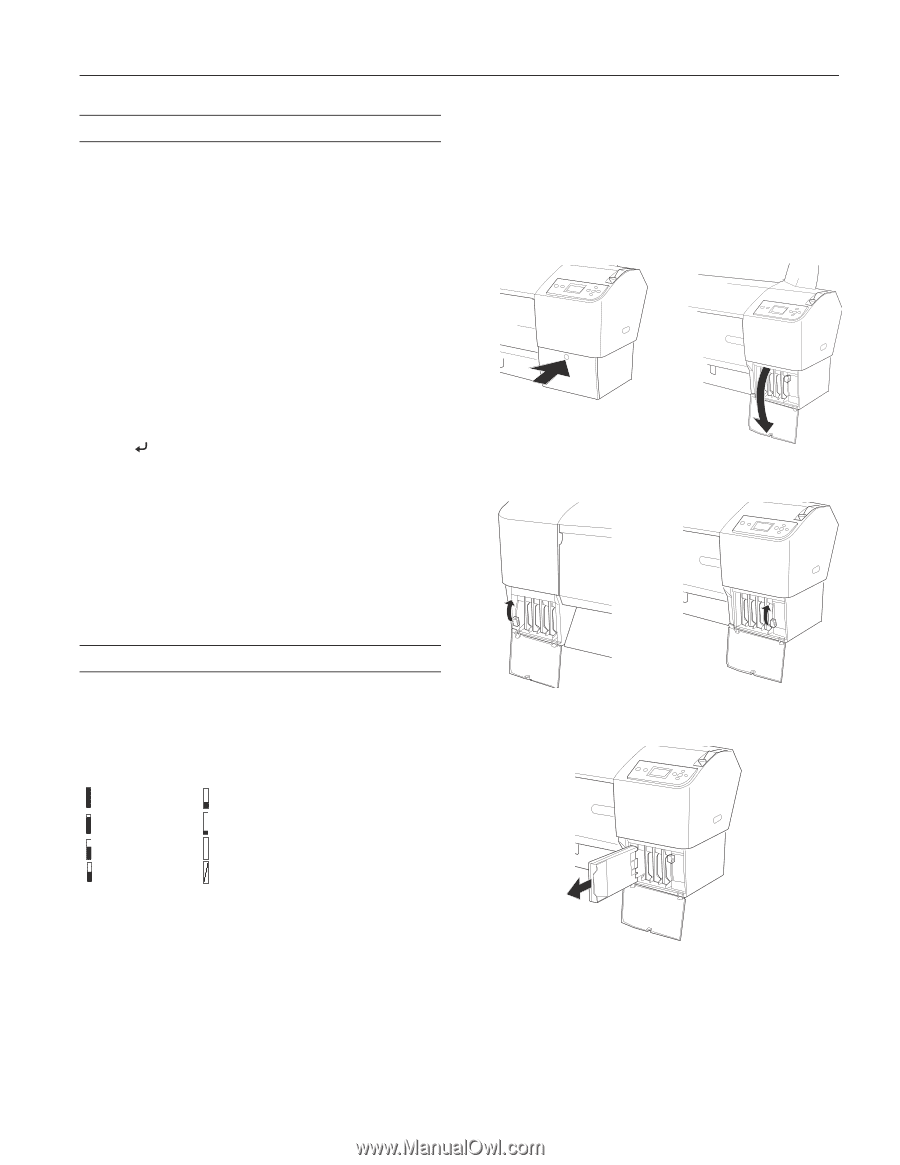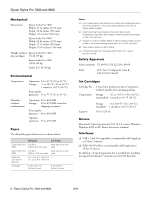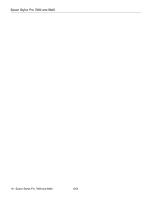Epson 7800 Product Information Guide - Page 5
Printing a Status Sheet, Replacing an Ink Cartridge, Epson Stylus Pro 7800 and 9800 - 5 - stylus pro parts
 |
UPC - 010343855205
View all Epson 7800 manuals
Add to My Manuals
Save this manual to your list of manuals |
Page 5 highlights
Epson Stylus Pro 7800 and 9800 Printing a Status Sheet The status sheet shows some of the current default settings, the amount of ink remaining in each cartridge, the page count, and the status of the cutter blade, maintenance tank, and other printer parts. Note: You can replace the ink cartridges, cutter blade, and maintenance tank yourself. Other parts need to be replaced by an authorized Epson service technician. 1. Make sure paper is loaded in the printer. 2. Press the Menu button. 3. Press the d button to highlight TEST PRINT, then press Menu. 4. Press d to highlight STATUS SHEET, then press Menu. You see PRINT. 5. Press to start printing. The amount of ink left or the component life is indicated as follows: E*****F = 100-81% of ink or service life remaining E**** F = 80-61% E*** F = 60-41% E** F = 40-21% E* F = 20-11% % = less than 10% of ink or service life remaining See page 3 for information on selecting the correct replacement cartridges. Before you start, make sure the printer is turned on. Then follow these steps to replace an ink cartridge: 1. Note the color of the cartridge that is low or empty. This is the cartridge you need to replace. 2. Press the ink compartment cover(s) to open them. 3. Raise the ink lever(s) to the unlocked position. Replacing an Ink Cartridge The easiest way of checking ink levels is from the control panel LCD display. The numbers below the ink icons on the LCD display correspond to the 8 ink cartridge slots on the printer. The icons show the percentage of ink remaining as follows: 100-81% 80-61% 60-41% 40-21% 20% or less Ink low Ink out Cartridge error or no cartridge When the red B ink light is flashing (and INK LOW appears on the LCD display), the indicated cartridge is almost out of ink. Make sure you have a replacement cartridge. When the light stays on and INK OUT is displayed, the cartridge is empty. You must replace the cartridge before you can continue printing. 4. Remove the empty ink cartridge(s) from the printer. 8/05 Epson Stylus Pro 7800 and 9800 - 5