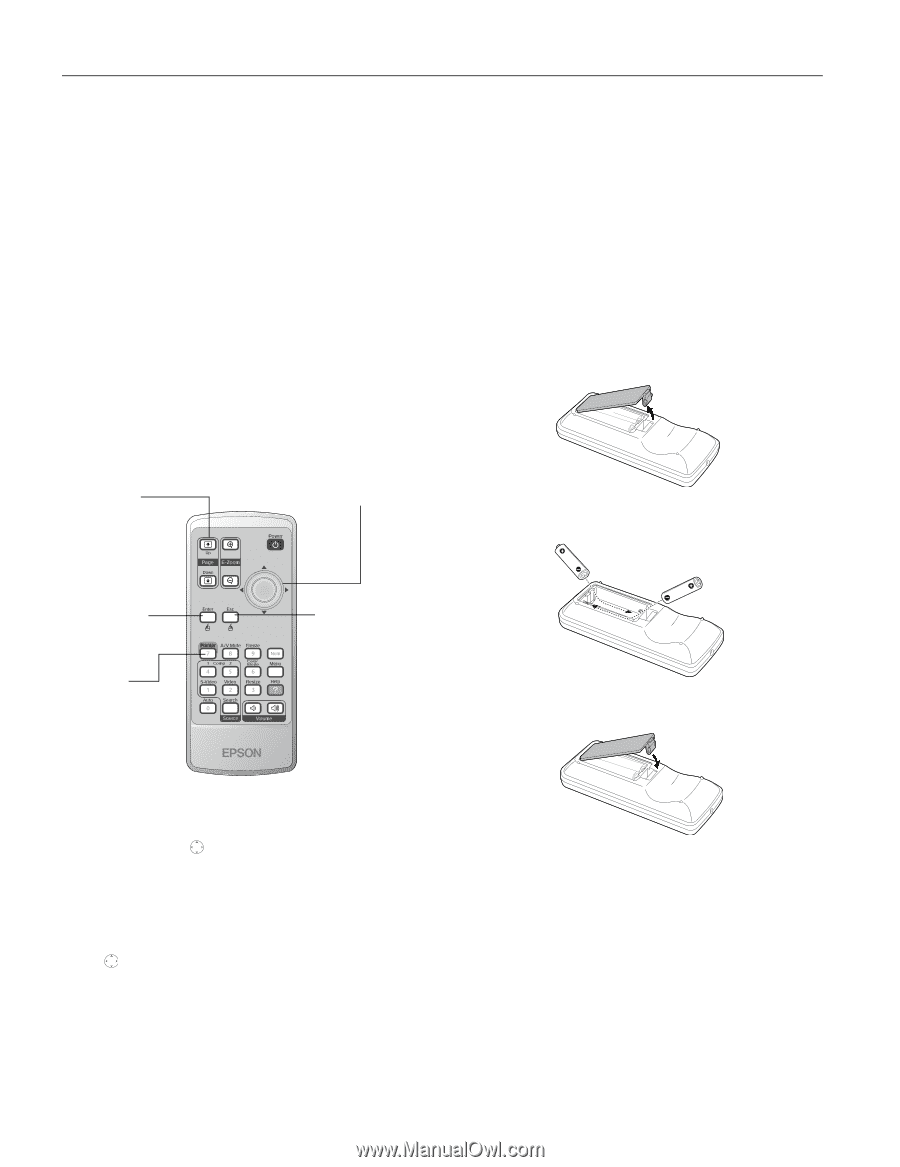Epson 821p Product Information Guide - Page 8
Changing the Image’s Aspect Ratio, Using the Remote Control as a Wireless Mouse - powerlite
 |
UPC - 010343852020
View all Epson 821p manuals
Add to My Manuals
Save this manual to your list of manuals |
Page 8 highlights
Epson PowerLite 821p Projector Changing the Image's Aspect Ratio If you're projecting a wide screen format image, you can use the Resize button on the remote control to change the aspect ratio. Follow these steps: 1. Press the Resize button once to change the aspect ratio to 16:9 for wide screen format. 2. Press it again to return to 4:3 aspect ratio. Note: You must be projecting component, composite, or S-Video images to change the aspect ratio. Using the Remote Control as a Wireless Mouse When you use the remote control as a wireless mouse, you can control your computer or click through slideshow-style presentations (such as PowerPoint®) from up to 20 feet away. To control your computer with the remote, make sure you have connected the USB mouse cable between the projector and your computer. Page up or page down Move the pointer Replacing the Batteries Caution: When replacing batteries, take the following precautions: ❏ Replace the batteries as soon as they run out. If a battery leaks, wipe away battery fluid with a soft cloth. If fluid gets on your hands, wash them immediately. ❏ Do not expose batteries to heat or flame. ❏ Dispose of used batteries according to local regulations. ❏ Remove the batteries if you won't be using the projector for a long time. Follow these steps to replace the AAA alkaline batteries: 1. Press in the tab to remove the battery cover. 2. Remove the old batteries, then insert the new ones as shown. Left-click or double-click Display pointer Right-click 3. Replace the battery cover. (It should snap into place.) ❏ To display the mouse pointer, press the Pointer button. ❏ To move the pointer on the screen, aim the remote at the screen and use the pointer button. ❏ To click (or left-click), press the Enter button. ❏ To right-click, press the Esc button. ❏ To double-click, press the Enter button twice. ❏ To click and drag, press and hold the Enter button and use the pointer button to move the pointer, then release the Enter button. ❏ To advance slides in a PowerPoint presentation in Slide Show mode, press Page Up or Enter on the remote control. Press Page Down or Esc to go back a slide. 8 - Epson PowerLite 821p Projector 9/04