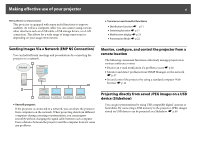Epson 826W Operation Guide - EasyMP - Page 8
Installing the Software, Software Supplied, Installing, q
 |
UPC - 010343873056
View all Epson 826W manuals
Add to My Manuals
Save this manual to your list of manuals |
Page 8 highlights
Installing the Software 8 Installing the Software To use the Network functions, install the software from the supplied CD-ROM (either "EPSON Projector Software for Meeting & Monitoring" or "EPSON Projector Software for Monitoring") onto your computer. Software Supplied You can find the following software on the CD-ROM. For system requirements information about this software, see s p.68 • EMP NS Connection Software for sending computer screen images to a connected projector via a network connection. • EMP Monitor Software that lists the current status of Epson projectors connected to the network, and monitors and controls those projectors. You can collectively manage multiple projectors by using EMP Monitor. Installing Make sure you check the following points before starting installation. • If the computer you are using is running Windows XP, Vista, or 2000 you must be logged on as the Administrator when installing. • Make sure that you close all running applications before starting installation. q Make sure you are using EMP NS Connection Ver. 2.51. If you are using an older version, it may not be able to connect to the projector correctly. Make sure you install EMP NS Connection Ver. 2.51 from the "EPSON Projector Software for Meeting & Monitoring" CD-ROM supplied with your projector. Procedure For Windows A Turn on your computer. B Insert the CD-ROM into your computer. The installer starts automatically. C Click "Easy Install". To select software and install it individually, select Custom Install. To change the language in which the software is displayed, click Language. D Check the applications to be installed, and then click "Install". E When the License Agreement screen is displayed, click "Yes". F When the Add-Remove EPSON Virtual Display screen is displayed, click "OK". To use Multi-screen display you need to set up EPSON Virtual Display. If you do not want to set it up now, you can do so later. s p.24 G Click "Exit" to complete the installation. When EMP Monitor is selected, software is installed sequentially. For Macintosh A Turn on your computer. B Insert the CD-ROM into your computer.