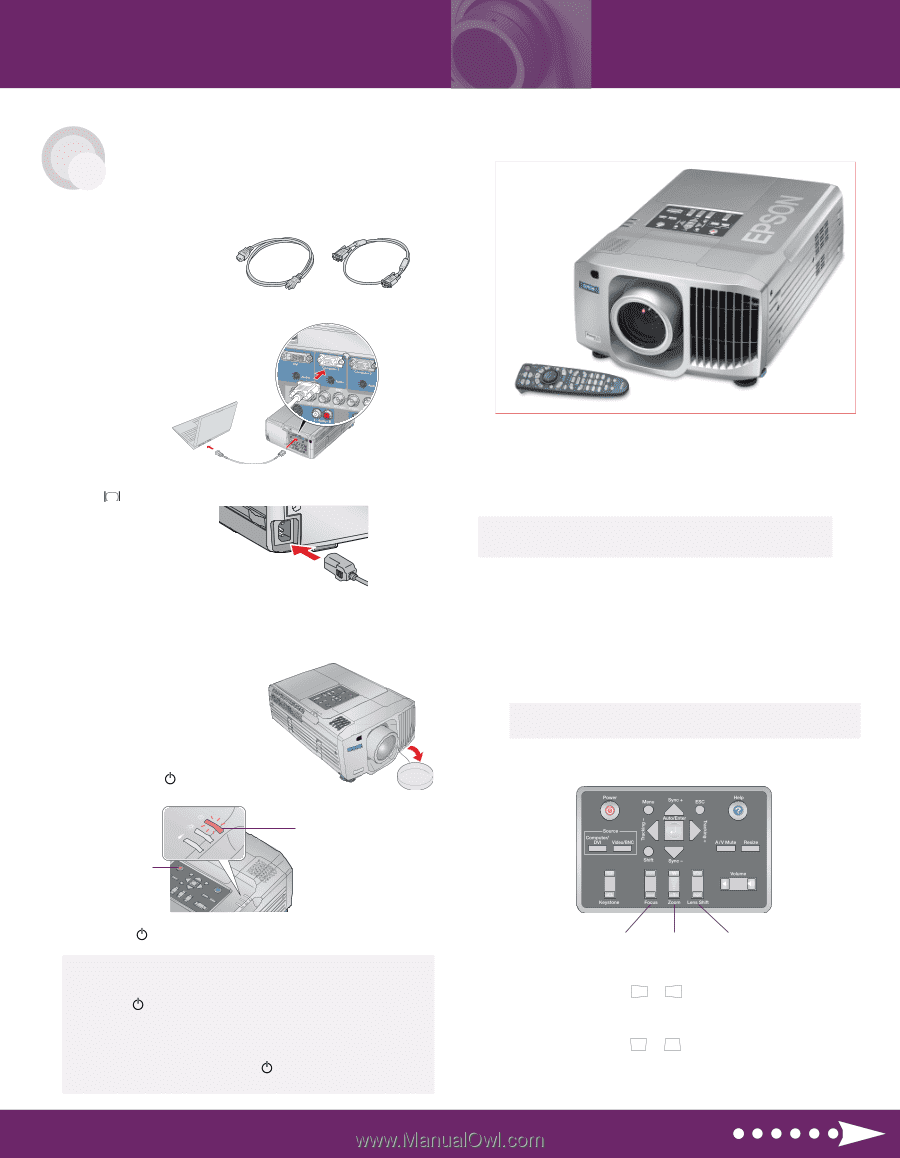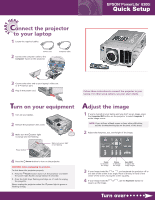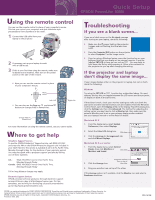Epson 8300NL Quick Start - Page 1
Epson 8300NL - PowerLite XGA LCD Projector Manual
 |
UPC - 010343846029
View all Epson 8300NL manuals
Add to My Manuals
Save this manual to your list of manuals |
Page 1 highlights
TART HERE Connect the projector to your laptop 1 Locate the required cables: Power cord 2 Connect the computer cable to the Computer 1 port on the projector. Computer cable EPSON® PowerLite® 8300i Quick Setup S 3 Connect the other end to your laptop's video-out or monitor port. 4 Plug in the power cord. Follow these instructions to connect the projector to your laptop. For other setup options, see your User's Guide. Turn on your equipment 1 Turn on your laptop. 2 Remove the projector's lens cover. 3 Make sure the power light is orange and not flashing. Power button Make sure power light is not flashing Adjust the image 1 If you've turned on your laptop and you don't see an image, press the Computer/DVI button on the projector to select Computer 1 as the image source. NOTE: If you still see a blank screen or have other difficulties, see the troubleshooting tips on the back of this sheet. 2 Adjust the sharpness, size, and height of the image: 4 Press the Power button to turn on the projector. CAUTION: Before unplugging the projector... To shut down the projector properly 1. Press the Power button twice. Let the projector cool while the power light flashes orange (about 45 seconds). 2. Once the light stops flashing and stays on, it's safe to unplug the projector. Never unplug the projector when the power light is green or flashing orange. Focus to sharpen the image Zoom to enlarge the image Lens Shift to adjust the image height 3 If your image looks like or , you've placed the projector off to one side of the screen at an angle. Place it directly in front of the center of the screen, facing the screen squarely. 4 If your image looks like or , use the Keystone button to square up the image. Turn over