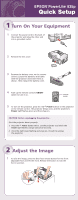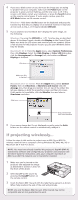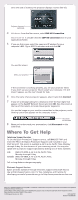Epson 835p Quick Start - Page 2
Choose a, Presentation Method - powerlite network video projector
 |
UPC - 010343851160
View all Epson 835p manuals
Add to My Manuals
Save this manual to your list of manuals |
Page 2 highlights
2 Press the Zoom buttons to reduce or enlarge the image. Zoom Focus 3 If your image looks like or , you've placed the projector off to one side of the screen at an angle. Place it directly in front of the screen, facing the screen squarely, or press the or Tracking buttons on the projector. 4 If your image looks like or , press the or Sync buttons on the projector to correct it. 3 Choose a Presentation Method How do you want to get images to the projector? • To connect to a notebook, see "If connecting to a notebook" below. • To project over an 802.11g/b network, see "If projecting wirelessly" on the back of this sheet. You must have installed the projector's EasyMPTM software and configured your projector and computer before you can project wirelessly. See your User's Guide for instructions. • To give a presentation stored on a memory card, see Chapter 5 in your User's Guide. If connecting to a notebook... 1 Make sure you've turned on the projector and adjusted the image as described in sections 1 and 2. 2 Locate the computer cable that came with the projector. Connect one end to the projector's Computer 1/Component port. Connect the other end to your notebook's video-out port or monitor port. If you can't connect the cable to your PowerBook®, you may need to use an adapter. See your PowerLite 835p User's Guide for instructions. 3 Press the Search button on the remote control until your computer image is displayed.