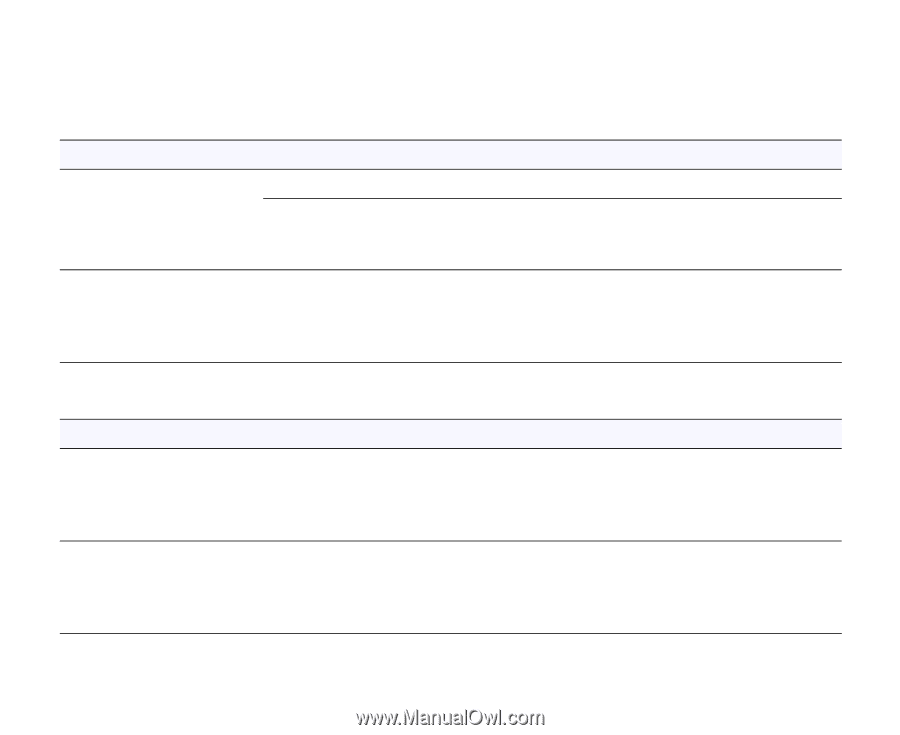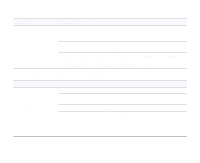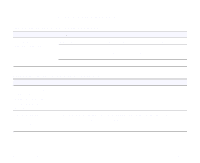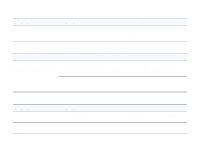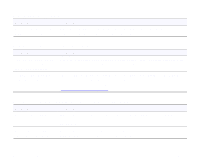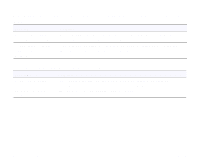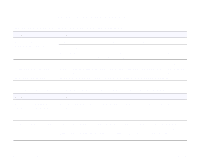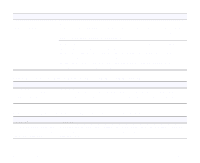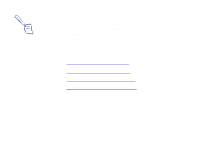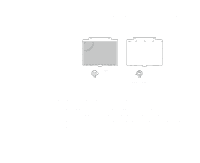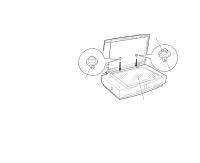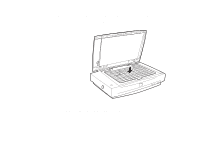Epson 836XL User Manual - Page 84
Image Matching Problems, The image does not look the same as the original.
 |
UPC - 010343820098
View all Epson 836XL manuals
Add to My Manuals
Save this manual to your list of manuals |
Page 84 highlights
Image Matching Problems The image does not look the same as the original. Problem Solution Your software settings may be incorrect. Try different image settings in your scanner software. Your software may not have sufficient color matching and color management features, or these components of your software may not be correctly installed. (See your software manuals for details.) Your application software may not be set up correctly to import your image. If you are importing a scanned-image file into your application software, make sure the file format is one your software can read. Also check that the image settings in your application are appropriate for the type of image you want to scan. (See your software manual for details.) Colors on your monitor are different from those in the original image. Problem You're using EPSON TWAIN Pro and didn't calibrate your screen to the scanner. Solution Use the EPSON Screen Calibration utility as described in the Setup Guide. Your software settings may be incorrect. Check the image settings in your scanner software, especially data format (bits/pixel/color), gamma correction, and color correction. Try a different combination of these settings. See your scanner software's online user's guide for instructions. Troubleshooting Page 84