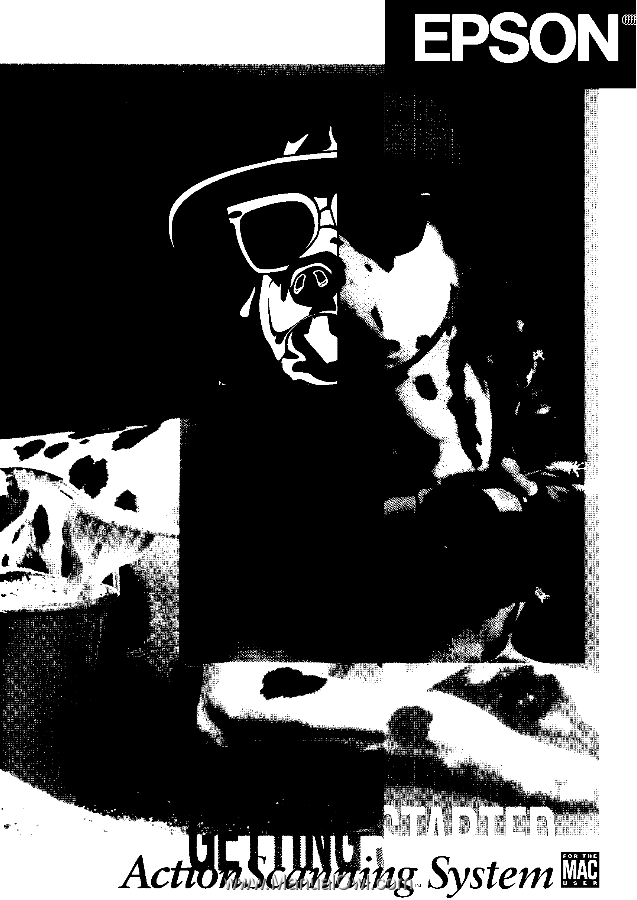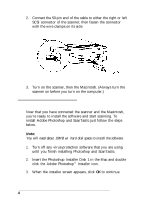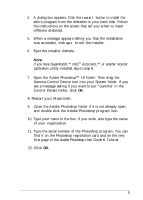Epson ActionScanner Mac User Setup Information
Epson ActionScanner Mac - ActionScanning System Manual
 |
View all Epson ActionScanner Mac manuals
Add to My Manuals
Save this manual to your list of manuals |
Epson ActionScanner Mac manual content summary:
- Epson ActionScanner Mac | User Setup Information - Page 1
- Epson ActionScanner Mac | User Setup Information - Page 2
scanner, install the two software programs, and scan a picture. If you need detailed information after you begin scanning, you can consult the individual manuals for the ES-600C Scanner, Adobe Photoshop, and ScanTastic. Setting Up the Scanner 1. Take the scanner out of the box. 2. Place the scanner - Epson ActionScanner Mac | User Setup Information - Page 3
4. Turn the screw counterclockwise and remove it. 5. Push the screw into the storage hole on the right under the word STOCK. Just push it in; it does not screw in. This keeps it handy in case you ever want to ship your scanner. 6. Connect the power cable to the power inlet on the rear of the scanner - Epson ActionScanner Mac | User Setup Information - Page 4
, you will need a SCSI cable with 50-pin connectors on both ends. You can then connect the scanner to your other SCSI device, following the instructions in Chapter 2 of your ES-600C User - Epson ActionScanner Mac | User Setup Information - Page 5
2. Connect the 50-pin end of the cable to either the right or left SCSI connector of the scanner; then fasten the connector with the wire clamps on its side. 3. Turn on the scanner, then the Macintosh. (Always turn the scanner on before you turn on the computer.) lnstalling the Software Now that you - Epson ActionScanner Mac | User Setup Information - Page 6
the Install button to install the entire program from the diskettes to your hard disk. Follow the instructions on the screen that tell you when to insert different diskettes. 5. When a message appears telling you on the very first page of the Adobe Photoshop User Guide & Tutorial. 12. Click OK. 5 - Epson ActionScanner Mac | User Setup Information - Page 7
13. Choose Quit from the File menu in the upper left corner of the screen. Close xu Save XS Save As... Acquire b Export b Page Setup... Print . . . XP Preferences b i :.::.j:>::.i yy:;,//: :.:::iiiii,i This will close Photoshop so that you can install ScanTastic, which will enable - Epson ActionScanner Mac | User Setup Information - Page 8
Your First Scan First, choose an image to scan. The best choice is a color photograph. Printed pictures, such as those in magazines, do not scan as well as photographs because of the dot patterns used in the printing process. After you choose an image, follow these steps: 1. Turn on your scanner. 2. - Epson ActionScanner Mac | User Setup Information - Page 9
pop-up menu under the File menu. E d i t M o d e I m a g eF i l t e r S e l e c t W i n d o w ""'i"=!d-l (AGEI, l:l) You see the following screen: Output Device Res HT q Manual 0 Hardware Image Type I[ Width: 8.42" Brightness: 58 [18,909] Height: 11.67" Width: 8.42" Height: 11.67" Space - Epson ActionScanner Mac | User Setup Information - Page 10
Click the Preview button. A preview of your image appears on the screen. Use your mouse to click and drag a rectangle to select the area you want to scan. - Output Device Res HT Image Type : m .: S c a l e 1100% [18,9091 Width: 6.06" Height: 7.47" Brightness. Width: 6.06" Height: 7.47" Space - Epson ActionScanner Mac | User Setup Information - Page 11
that you know the basics, you're ready to begin your own scanning projects. If you need more information, see your scanner, Photoshop, and ScanTastic manuals. 10 - Epson ActionScanner Mac | User Setup Information - Page 12
shown below. This resolution gives you a high-quality screen image and a small file size. See your ES-600C Scanner User's Guide for more information on resolution. q Manual 0 Hardware Image Type : EColar) Width: 8.44" Brightness 48 [34,1666] Hight: 11.69" Width : 8.44" Height: 11.69" Space - Epson ActionScanner Mac | User Setup Information - Page 13
ES-6OOC is a trademark of Epson America, Inc. Epson is a registered trademark of Seiko Epson Corporation General notice: Other product names used herein are for identification purposes only and may be trademarks of their respective companies. Copyright 0 1993 by Epson America, Inc. Torrance,