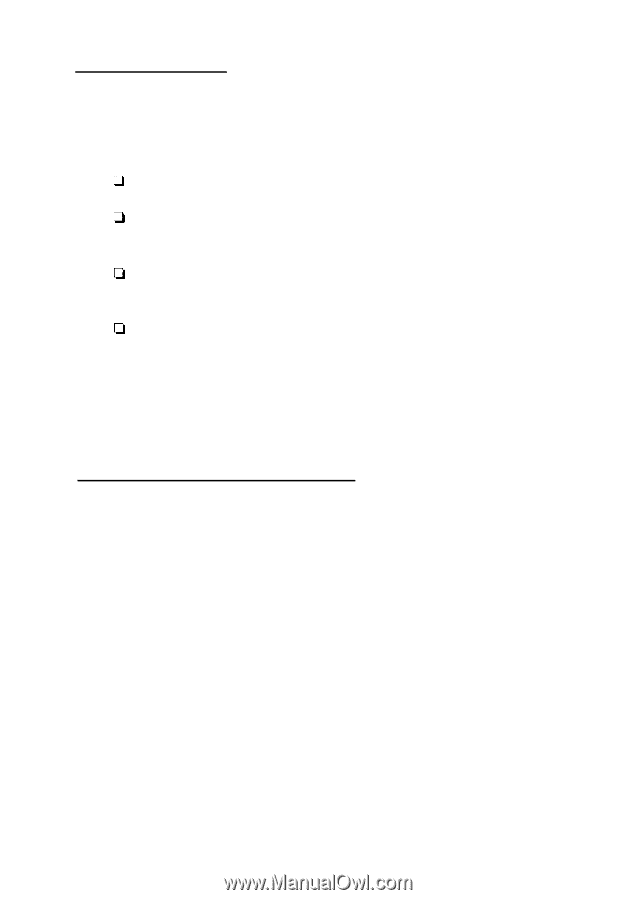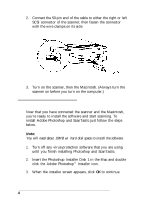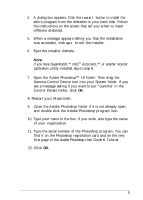Epson ActionScanner Mac User Setup Information - Page 2
INTRODUCTION, SETING UP THE SCANNER, An Epson ES-600C™ color scanner
 |
View all Epson ActionScanner Mac manuals
Add to My Manuals
Save this manual to your list of manuals |
Page 2 highlights
Introduction This package contains all you need for professional quality color scanning: Cl An Epson ES-600C™ color scanner U Adobe® Photoshop™ 2.5 LE, a powerful image-editing program Cl ScanTastic,™ a plug-in that enables you to scan images into Photoshop Q a SCSI system cable. This booklet tells you how to set up your scanner, install the two software programs, and scan a picture. If you need detailed information after you begin scanning, you can consult the individual manuals for the ES-600C Scanner, Adobe Photoshop, and ScanTastic. Setting Up the Scanner 1. Take the scanner out of the box. 2. Place the scanner on a flat, stable surface with its rear panel facing you. 3. Locate the round screw knob in the middle of the rear panel under the word CLAMP.