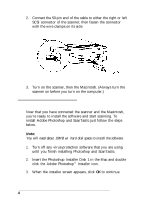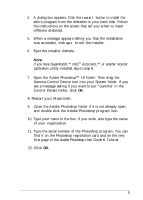Epson ActionScanner Mac User Setup Information - Page 7
INSTALLING SCANTASTIC, Double-click on the diskette icon.
 |
View all Epson ActionScanner Mac manuals
Add to My Manuals
Save this manual to your list of manuals |
Page 7 highlights
13. Choose Quit from the File menu in the upper left corner of the screen. Close xu Save XS Save As... Acquire b Export b Page Setup... Print . . . XP Preferences b i :.::.j:>::.i yy:;,//: :.:::iiiii,i This will close Photoshop so that you can install ScanTastic, which will enable you to scan from within Photoshop. lnstalling ScanTastic 1. Insert the ScanTastic diskette into your Macintosh. 2. Double-click on the diskette icon. 3. Drag the ScanTastic™ps icon into the Plug-ins folder in the Photoshop folder. 4. Eject the ScanTastic diskette. 5. Turn off the Macintosh. 6
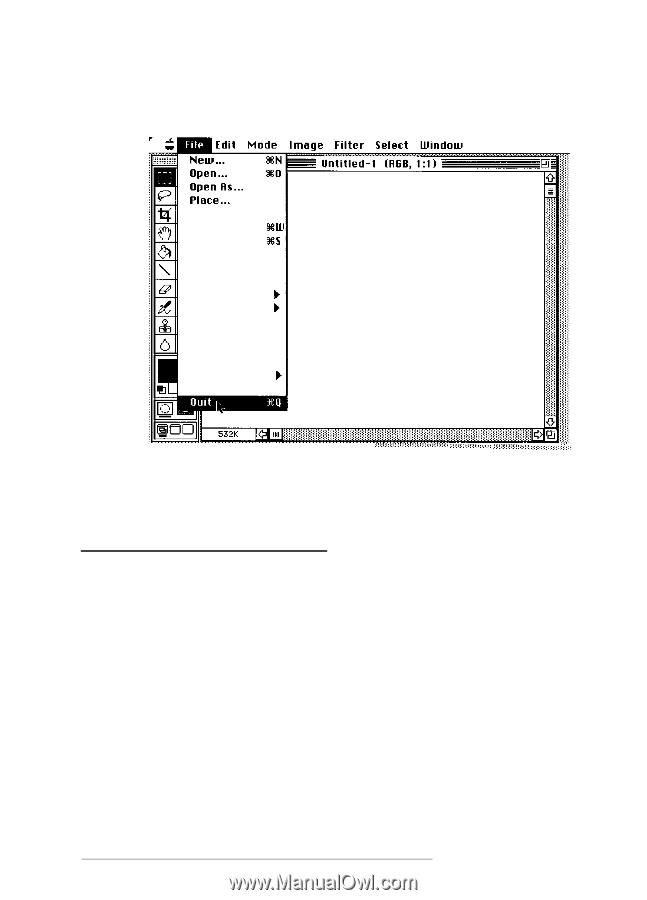
Close
xu
Save
XS
Save As...
Acquire
b
Export
b
Page Setup...
Print . . .
XP
Preferences
b
13. Choose
Quit
from the File menu in the upper left corner of
the screen.
:‘:’
:
:::
:.:.:.::.::::::,:::::::,:,:::.:.:.::::.i
:.:::.j:>:::.i:/
.:.,.:.:
:/:yy:;,//:
:.:::
iiiiiiiii,,i,,,,,,,,,,.,
This will close Photoshop so that you can install ScanTastic,
which will enable you to scan from within Photoshop.
lnstalling ScanTastic
1.
2.
3.
4.
5.
Insert the ScanTastic diskette into your Macintosh.
Double-click on the diskette icon.
Drag the ScanTastic™ps icon into the Plug-ins folder in the
Photoshop folder.
Eject the ScanTastic diskette.
Turn off the Macintosh.
6