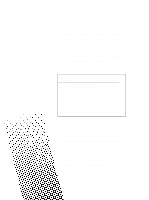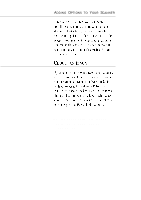Epson ActionScanner PC User Setup Information - What You Should Know Before Sc - Page 11
Adjusting The Image
 |
View all Epson ActionScanner PC manuals
Add to My Manuals
Save this manual to your list of manuals |
Page 11 highlights
ADJUSTING THE IMAGE Most scanning software offers a common group of scanning settings to help you get the results you want. Many also provide a preview function that lets you see a sample of what the finished scan will look like and check the settings. You may have to experiment a few times to get the results you want, but you'll soon be adept at making minor adjustments to fine-tune your scanned image. GAMMA AND COLOR CORRECTION When you scan a color image, you usually want the tones and colors to be as close to the original as possible. Two software functions are particularly helpful for matching your original: gamma correction and color correction. Gamma correction lets you adjust the light intensity (or tone) in the scanned image so that when it is reproduced-either on your monitor screen or a printer, the resulting image has similar gradations to the original. (The term gamma refers to a curve on a graph that measures the degree of contrast between light and dark.) Color correction adjusts the color information so that the colors in the reproduced image are close to the original colors. For example, a typical CRT display uses a combination of red, green, and blue to produce the entire range of colors. On the other hand, a color printer usually uses magenta, cyan, and yellow (and sometimes black) to produce the same range of colors. The color correction function processes the image data for the specific characteristics of the color output device you use, to produce it.