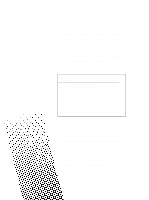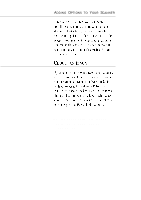Epson ActionScanner PC User Setup Information - What You Should Know Before Sc - Page 12
Diting, Onfiguring, Ystem, Esults
 |
View all Epson ActionScanner PC manuals
Add to My Manuals
Save this manual to your list of manuals |
Page 12 highlights
Gray scale image Dropout background EDITING IMAGES TO MAKE YOUR MARK Image editing software lets you manipulate a scanned image to fit your intended output device, or to change or repair an image. They work along the same principle as word processing programs, letting you delete things, move things around, or "clean up" a scanned image. For example, you might want to erase tiny specks or imperfections that show up in the printout, to repair areas damaged in the original, or to fill in areas or broken lines. You can also use image editors imaginatively to change the final look of your images, either by eliminating the background, as shown in the example on the left, or by combining several scanned images. You can even change the colors, draw in new details, or stretch an image to fit your space. CONFIGURING YOUR SYSTEM FOR GREAT RESULTS Adding a scanner to your system requires a bit of muscle in your other components. When you plan your system configuration, keep these questions in mind: l Do you have enough RAM (Random Access Memory) in your computer? How much storage is available on your hard disk? Remember, scanned images use much more memory than text files, so you may need to upgrade your mass storage options or add RAM. You'll probably need at least 4MB of RAM and a 40MB hard disk drive.