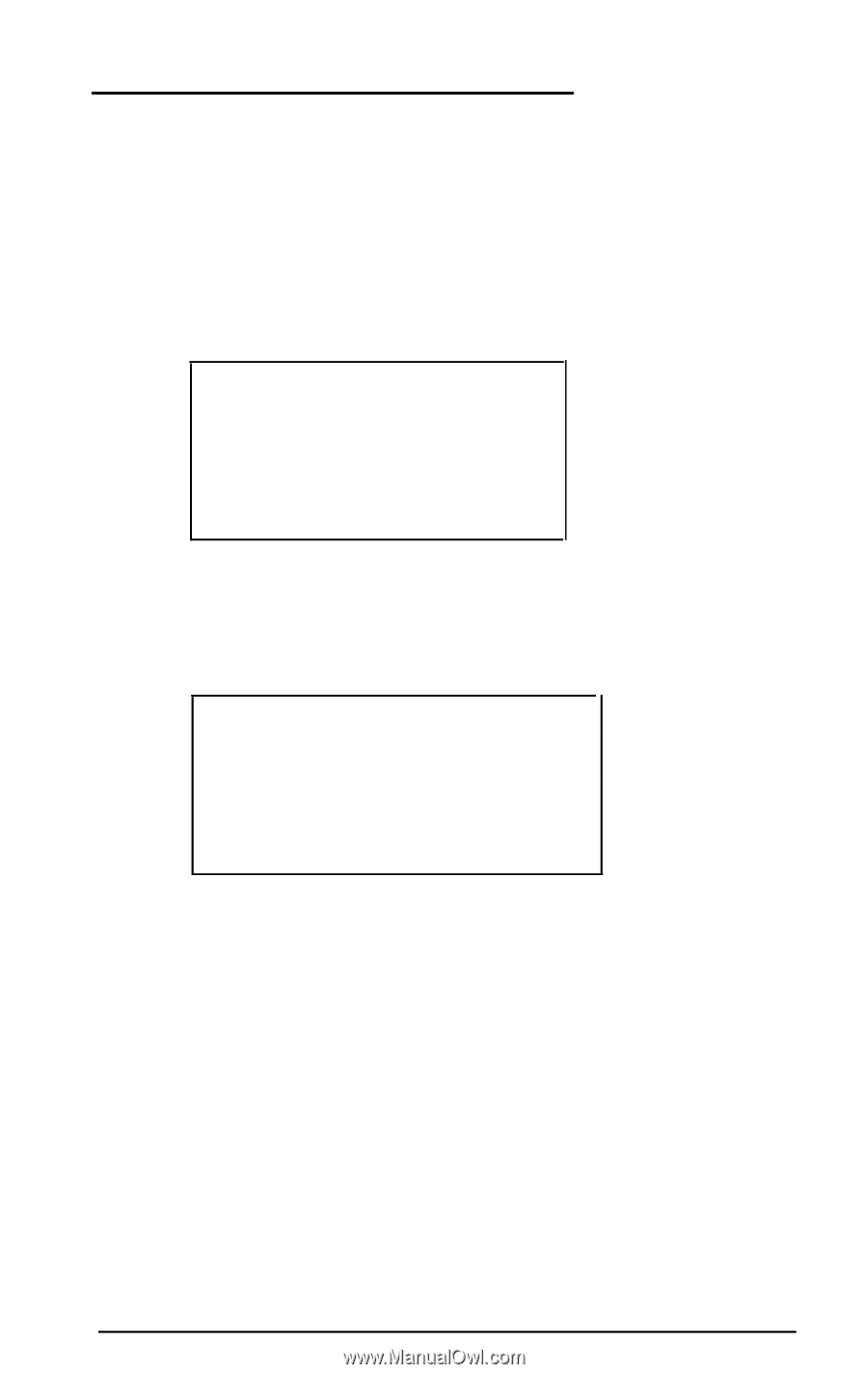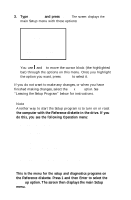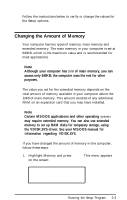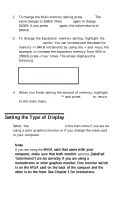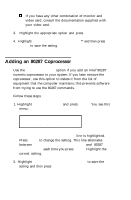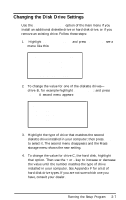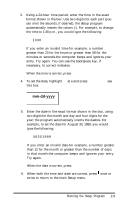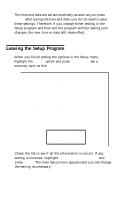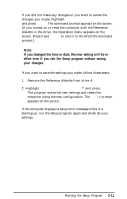Epson Apex 200 User Manual - Page 47
Changing the Disk Drive Settings, Mass storage, Drive A, Type2, SAVE SETTINGS, installed, KB drive
 |
View all Epson Apex 200 manuals
Add to My Manuals
Save this manual to your list of manuals |
Page 47 highlights
Changing the Disk Drive Settings Use the Mass storage option of the main menu if you install an additional diskette drive or hard disk drive, or if you remove an existing drive. Follow these steps: 1. Highlight Mass storage and press Enter. You see a menu like this: Drive A: 1.2 MB Drive B: None Drive C: Type2 Drive D: none ** SAVE SETTINGS ** 2. To change the value for one of the diskette drives- drive B, for example-highlight Drive B : and press Enter. A second menu appears: Not installed 360 KB drive 720 KB drive (3.5") 1.2 MB drive 1.44 MB drive (3.5") 3. Highlight the type of drive that matches the second diskette drive installed in your computer; then press Enter to select it. The second menu disappears and the Mass storage menu shows the new setting. 4. To change the value for drive C, the hard disk, highlight that option. Then use the + or - key to increase or decrease the value until the number matches the type of drive installed in your computer. See Appendix F for a list of hard disk drive types. If you are not sure which one you have, consult your dealer. Running the Setup Program 2-7