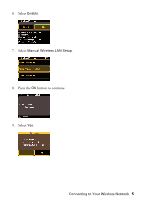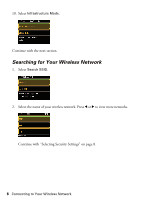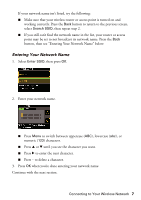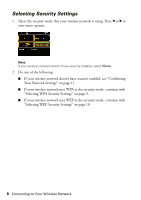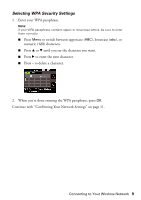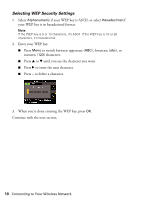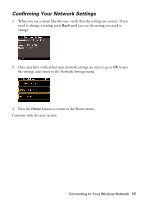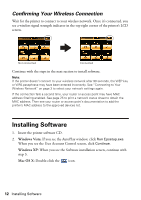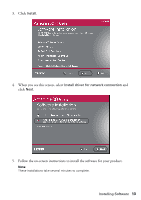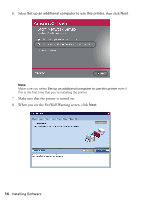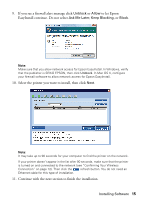Epson Artisan 800 Using the Control Panel for Wireless Network Installation - Page 10
Selecting WEP Security Settings, Enter your WEP key.
 |
View all Epson Artisan 800 manuals
Add to My Manuals
Save this manual to your list of manuals |
Page 10 highlights
Selecting WEP Security Settings 1. Select Alphanumeric if your WEP key is ASCII, or select Hexadecimal if your WEP key is in hexadecimal format. Note: If the WEP key is 5 or 13 characters, it's ASCII. If the WEP key is 10 or 26 characters, it's hexadecimal. 2. Enter your WEP key. ■ Press Menu to switch between uppercase (ABC), lowercase (abc), or numeric (123) characters. ■ Press u or d until you see the character you want. ■ Press r to enter the next character. ■ Press - to delete a character. 3. When you're done entering the WEP key, press OK. Continue with the next section. 10 Connecting to Your Wireless Network
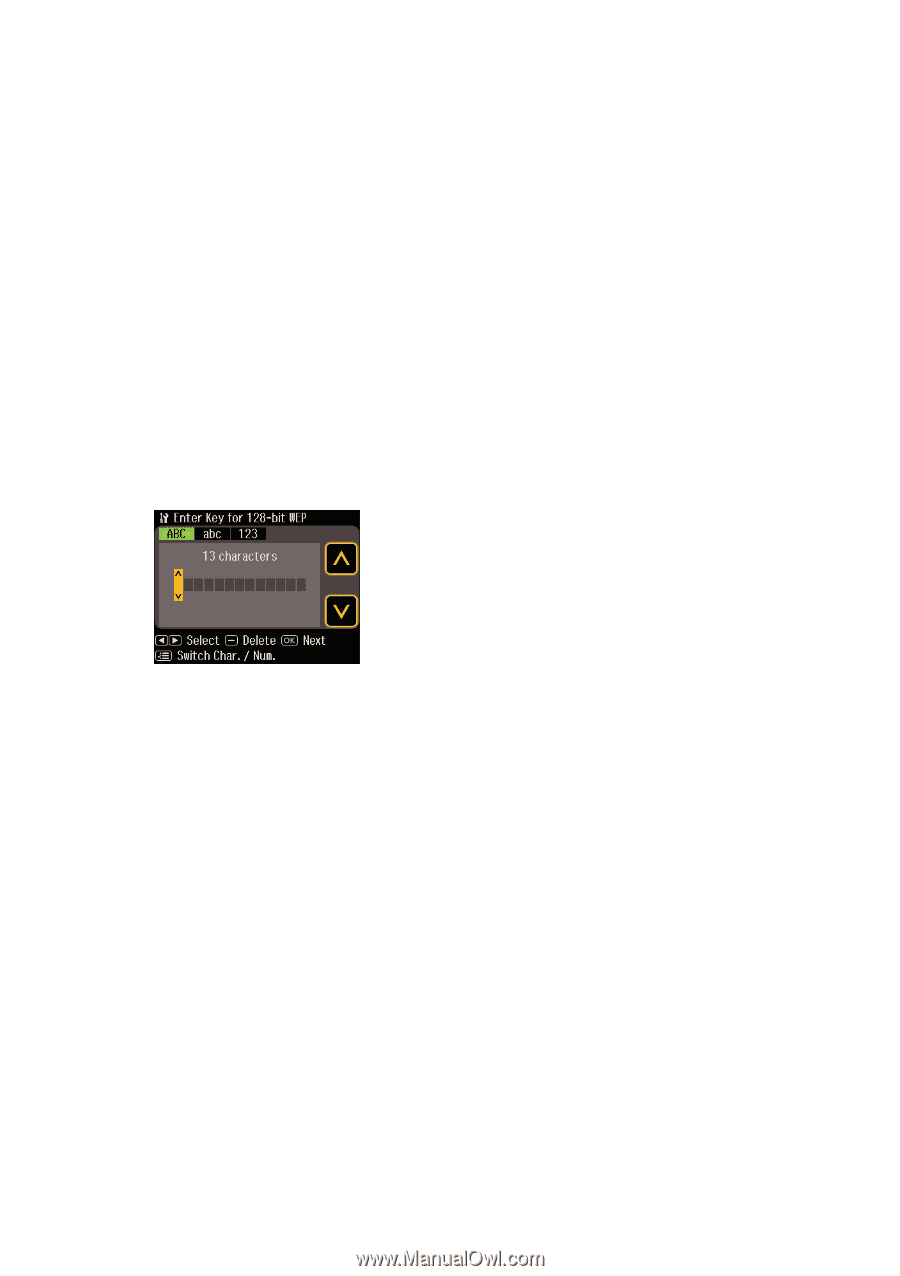
10
Connecting to Your Wireless Network
Selecting WEP Security Settings
1.
Select
Alphanumeric
if your WEP key is ASCII, or select
Hexadecimal
if
your WEP key is in hexadecimal format.
Note:
If the WEP key is 5 or 13 characters, it’s ASCII. If the WEP key is 10 or 26
characters, it’s hexadecimal.
2.
Enter your WEP key.
■
Press
Menu
to switch between uppercase (
ABC
), lowercase (
abc
), or
numeric (
123
) characters.
■
Press
u
or
d
until you see the character you want.
■
Press
r
to enter the next character.
■
Press
–
to delete a character.
3.
When you’re done entering the WEP key, press
OK
.
Continue with the next section.