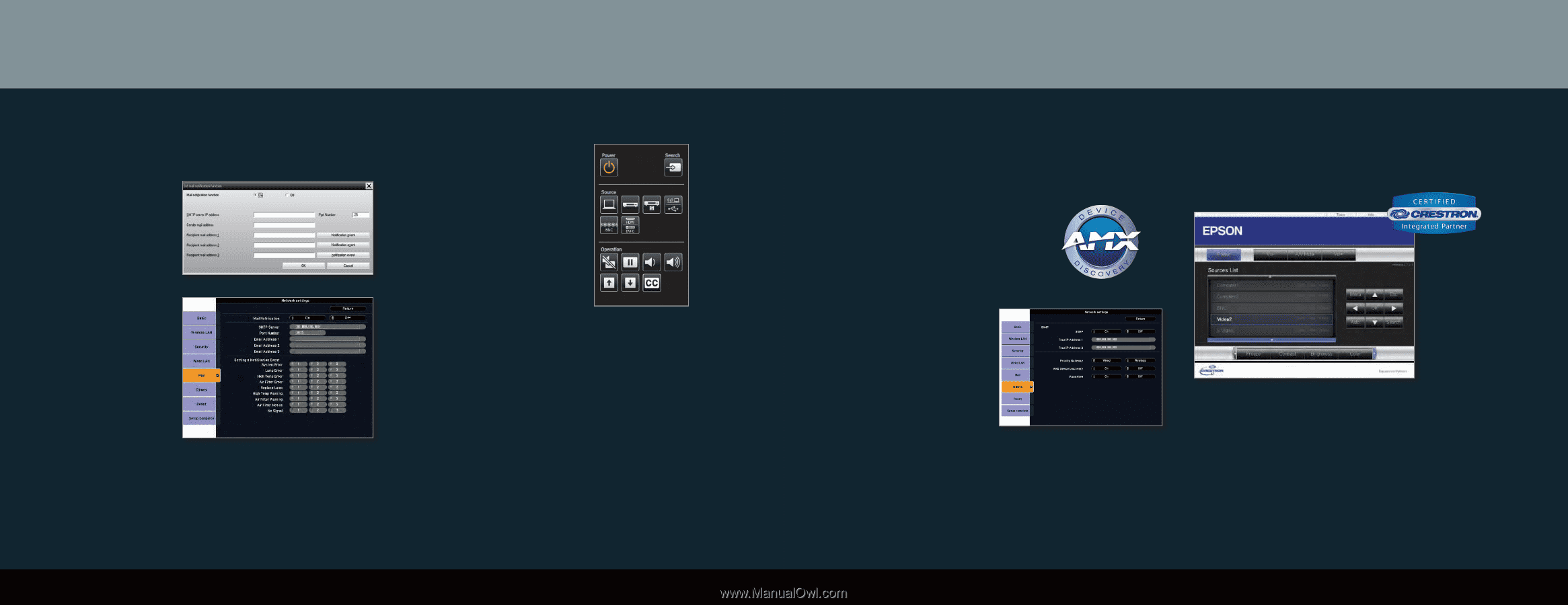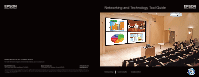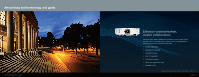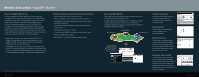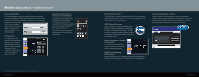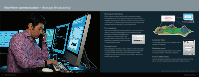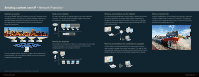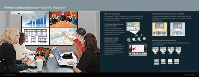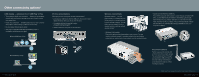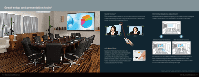Epson BrightLink 430i Networking and Technology Tool Guide - Page 4
Additional tools
 |
View all Epson BrightLink 430i manuals
Add to My Manuals
Save this manual to your list of manuals |
Page 4 highlights
Monitor and control - Additional tools* E-mail notification The e-mail notification function can be used to send corresponding notification messages to a preset e-mail address when a projector that is connected to the network assumes a certain status, or experiences a problem or alert. By using this function, the operator can be notified of a projector's status or problems even when the operator is in a different location. E-mail alerts You can also set e-mail alerts through the projector's settings, without using the EasyMP Monitor software. When this feature is enabled, the projector sends e-mail alerts to up to three addresses if it has any alerts or problems. Remote control on your computer or smartphone You can access the projector using Web Remote, which will display a virtual remote control on your computer screen. It will let you perform most of the operations available on the physical remote control. You can also use the Web Remote via a smartphone, such as iPhone® or Blackberry. *Available on select models. Please see individual specification sheets for details on individual products. 6 Monitor and control Direct Power On/Off The Direct Power On function enables faster setup. The projector starts up automatically when you plug it in or turn it on with a wall switch. You don't have to press the power button. AMX Device Discovery Epson projectors are equipped with AMX Device Discovery, a technology that allows for effortless integration with an AMX control system. The AMX Controller recognizes the Epson projector, loads the appropriate communications module or driver and automatically installs it. Using a browser to control the projector You can also use a standard web browser to monitor and control the projector through the network. SNMP for monitoring the projector Network administrators can use SNMP (Simple Network Management Protocol) to monitor projectors. You can enter up to two IP addresses. Crestron RoomView enabled Epson's Crestron RoomView enabled projectors will seamlessly integrate with RoomView software without a separate A/V control box. You can simply install RoomView Express software from Crestron's website and start monitoring and controlling your projector. Monitor and control 7