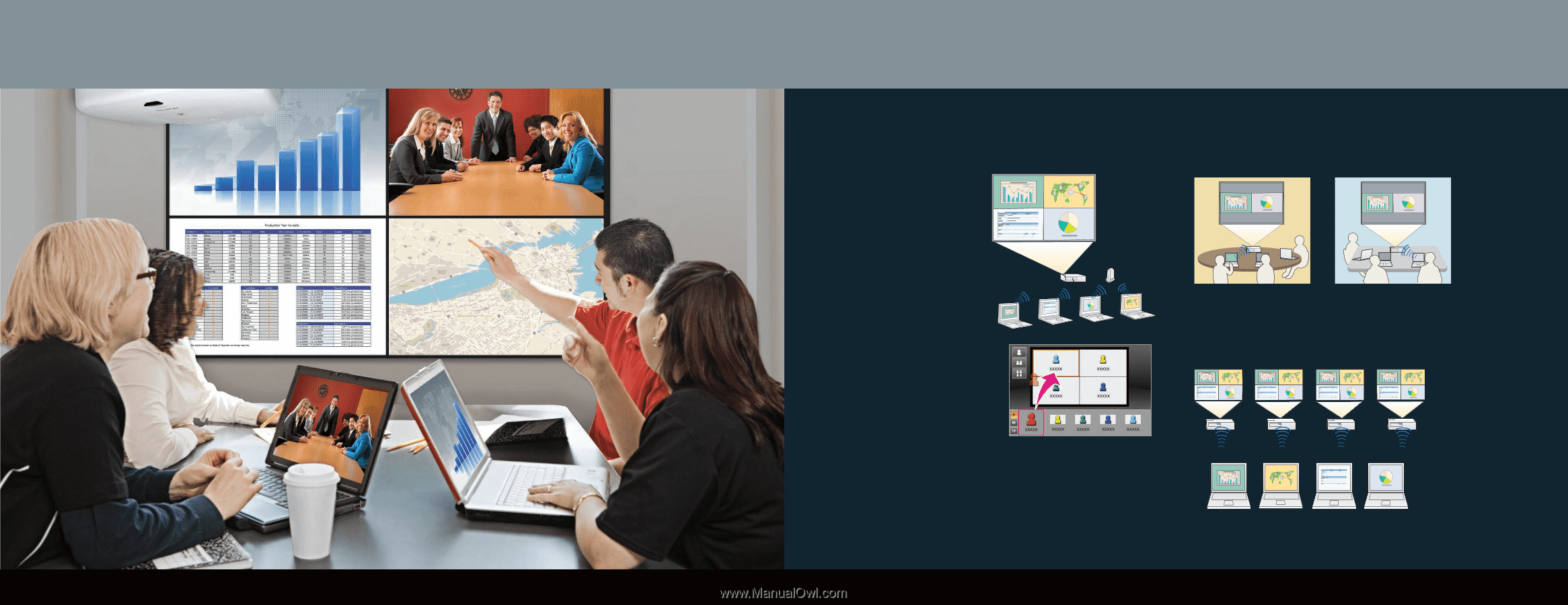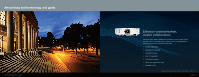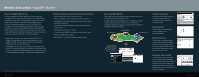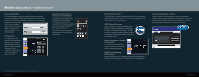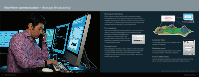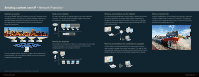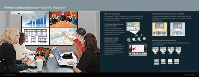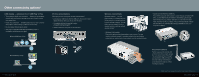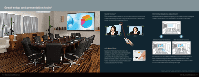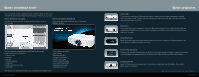Epson BrightLink 430i Networking and Technology Tool Guide - Page 7
Multi-PC Projection - interactive projector
 |
View all Epson BrightLink 430i manuals
Add to My Manuals
Save this manual to your list of manuals |
Page 7 highlights
Perfect collaboration tool - Multi-PC Projection* 12 Perfect collaboration tool Multi-PC projection By using EasyMP Multi-PC projection, you can use the projectors to hold interactive meetings. You can connect up to 16 computers to one projector via a network. Compare data using up to four screens You can compare and analyze data by simultaneously projecting screens from up to four computers connected to the network. Smoothly change presenters using drag and drop When connected to the same projector, all users can change the screen being projected by simply dragging and dropping one of the connected user icons into the projection area. Holding remote meetings over a network Projectors on the same network in remote locations can project the same image, also called mirroring. Again, up to four users can project at the same time. Mirroring up to four projectors You can share the same image across four projectors connected through the network. *Available on select models. Please see individual specification sheets for details on individual products. Perfect collaboration tool 13