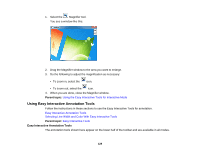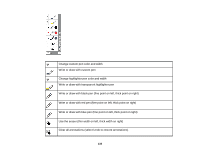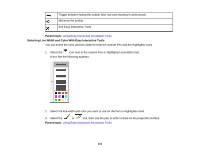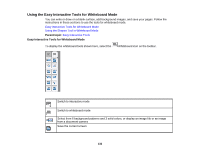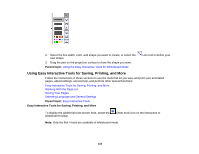Epson BrightLink 485Wi User Manual - Page 134
Using Easy Interactive Tools for Saving, Printing, and More, Parent topic
 |
View all Epson BrightLink 485Wi manuals
Add to My Manuals
Save this manual to your list of manuals |
Page 134 highlights
2. Select the line width, color, and shape you want to create, or select the own shape. 3. Drag the pen on the projection surface to draw the shape you want. Parent topic: Using the Easy Interactive Tools for Whiteboard Mode Line tool to define your Using Easy Interactive Tools for Saving, Printing, and More Follow the instructions in these sections to use the tools that let you save and print your annotated pages, adjust settings, access help, and perform other special functions. Easy Interactive Tools for Saving, Printing, and More Working With the Page List Saving Your Pages Selecting Language and General Settings Parent topic: Easy Interactive Tools Easy Interactive Tools for Saving, Printing, and More To display the additional tools shown here, select the whiteboard toolbar. Other tools icon on the interactive or Note: Only the first 4 tools are available in whiteboard mode. 134