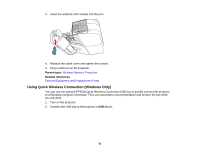Epson BrightLink 485Wi User Manual - Page 55
Wireless Network Projection, IP Address Display, Complete, Parent topic, Network, EasyMP Monitor - software download
 |
View all Epson BrightLink 485Wi manuals
Add to My Manuals
Save this manual to your list of manuals |
Page 55 highlights
10. To prevent display of the IP address on the standby screen, turn off IP Address Display. 11. When you finish selecting settings, select Complete and follow the on-screen instructions to save your settings and exit the menus. Parent topic: Wired Network Projection Wireless Network Projection You can send images to your projector through a wireless network. To do this, you must install the optional EPSON 802.11b/g/n wireless LAN module, and then set up your projector and computer for wireless projection. Note: To use the interactive pens with your projected computer image, you need to connect the USB cable, even if you are projecting wirelessly through the network. Or, you can use the built-in toolbar to annotate images projected over the network. Note: If your projector is connected via a LAN cable to a network that includes a wireless access point, you can connect to the projector wirelessly using the EasyMP Network Projection software. There are two ways to connect the projector to your wireless network: • Using the optional EPSON Quick Wireless Connection USB key (Windows only) • Configuring the connection manually using the projector's Network menus After installing the module and setting up the projector, install the network software from the Epson Projector Software CD on your computer. Use the following software and documentation to set up, control, and monitor wireless projection: • EasyMP Network Projection software sets up your computer for wireless network projection. See the EasyMP Network Projection Operation Guide installed from your projector CD for instructions. • EasyMP Monitor software (Windows only) lets you monitor and control your projector through the network. You can download the latest software and documentation from the Epson web site. Go to www.epson.com/support (U.S.) or www.epson.ca/support (Canada) and select your projector. Installing the Wireless LAN Module Using Quick Wireless Connection (Windows Only) Selecting Wireless Network Settings Manually Selecting Wireless Network Settings in Windows Selecting Wireless Network Settings in Mac OS X Setting Up Wireless Network Security 55