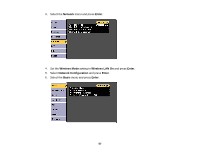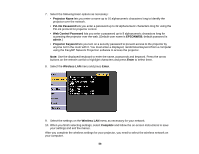Epson BrightLink 536Wi User Manual - Page 61
Setting Up Wireless Network Security, SSID Auto Setting, Network, Enter, Network Configuration
 |
View all Epson BrightLink 536Wi manuals
Add to My Manuals
Save this manual to your list of manuals |
Page 61 highlights
Setting Up Wireless Network Security You can set up security for your projector to use on the wireless network. Set up one of the following security options to match the settings used on your network: • WPA/WPA2-PSK security (Advanced connection mode) • WPA2-PSK security (Advanced and Quick connection mode) Note: To use wireless network security in Quick connection mode, you must enable SSID Auto Setting. Check with your network administrator for guidance on entering the correct information. 1. Press the Menu button. 2. Select the Network menu and press Enter. 3. Select Network Configuration and press Enter. 4. Select the Security menu and press Enter. 5. Select the security settings for your network. 6. When you finish selecting settings, select Complete and follow the on-screen instructions to save your settings and exit the menus. Wireless Security Menu Settings Parent topic: Wireless Network Projection 61